Arrange/manage layers
Arrange and manage layer operations let you show/hide, reorder, duplicate, or lock layers.
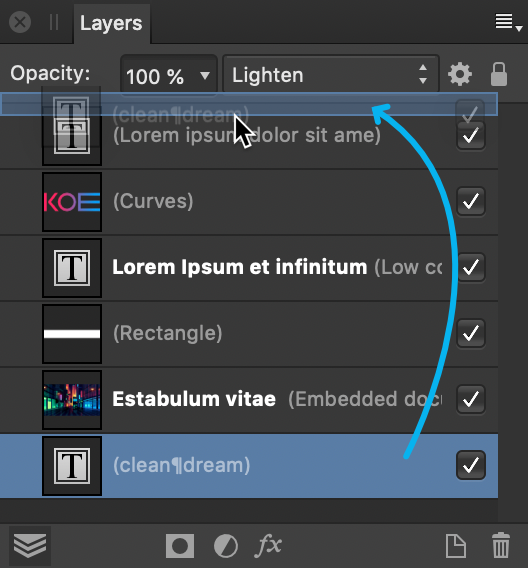
Arrange and manage layer operations let you show/hide, reorder, duplicate, or lock layers.
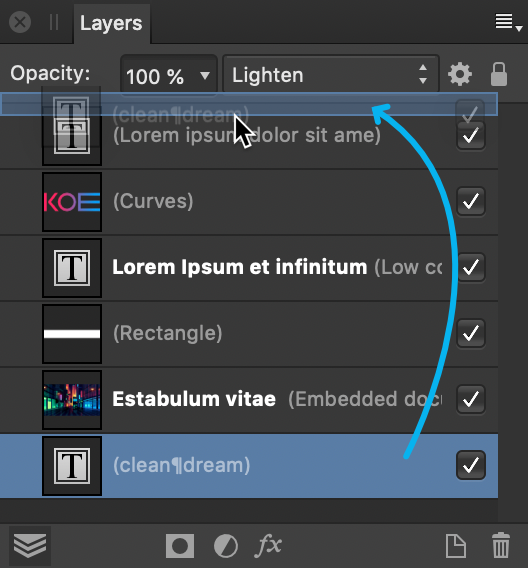
Show or hide layers to include/exclude layers (and layer objects) in your document and any output. Any layer can be also be reordered in the layer stack to change layer object ordering, or duplicated to improve efficiency. Locking prevents a layer or layer objects from being moved, resized, flipped or rotated (but still remains editable).
In the Layers panel:
Do one of the following:
Drag a layer entry up/down the layer stack. When you see a blue line between two layers, drop the layer to place.
If you pause during the drag procedure, you'll see a preview on the page for the current operation.
The duplicate layer is added above the selected layer.
Select Lock/Unlock again or use the Layer menu's Unlock item, to allow the layer contents or object to be transformed again.
In the Layers panel, -click a layer.
Select any other layer in the Layers panel to resume standard editing view.