Copying and pasting
The Edit menu's Clipboard options provide multiple ways to copy and paste content. Pasted content can include/exclude specific copied properties.
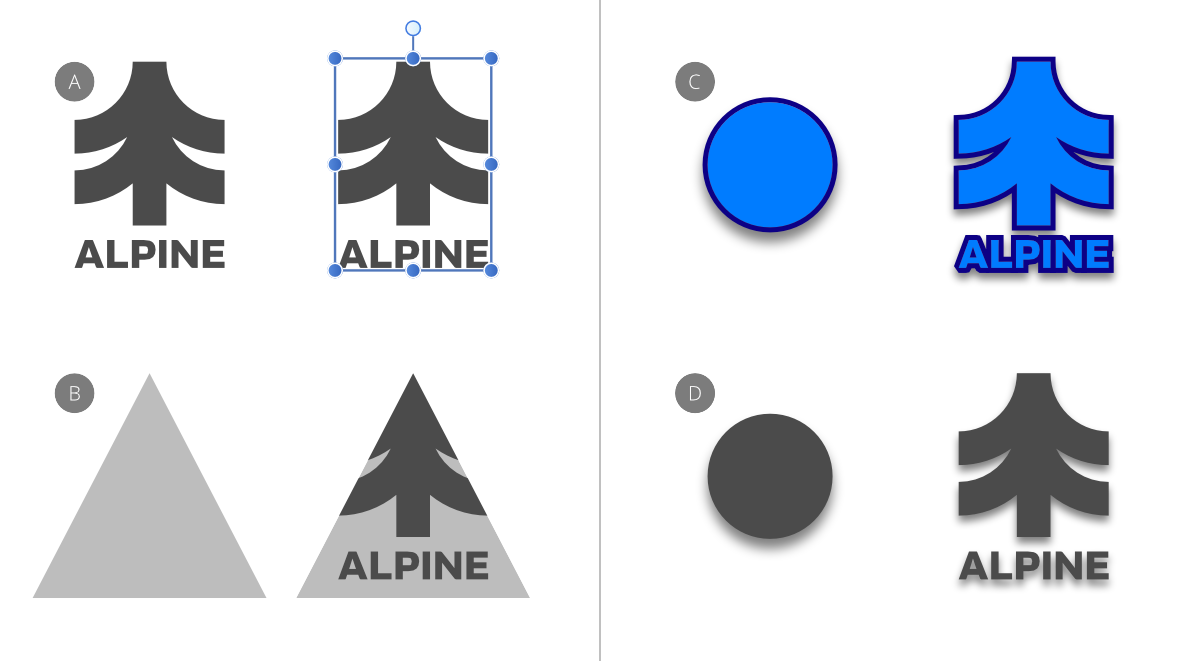
The Edit menu's Clipboard options provide multiple ways to copy and paste content. Pasted content can include/exclude specific copied properties.
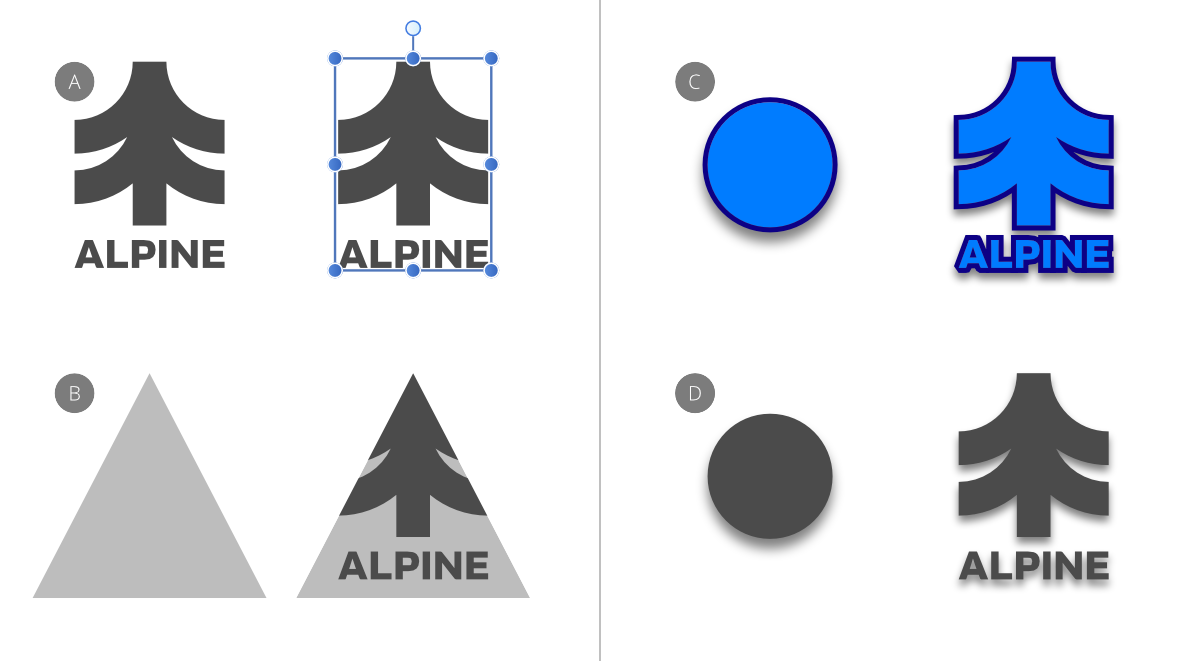
You can copy content throughout your Affinity app or externally in third-party apps. Copying needs to be followed by a paste command to add the content to the target page.
As well as the commonly used Paste command, other paste commands can be used to selectively control which properties will be included/excluded from the pasted content.
| Paste option | Description |
|---|---|
| Paste | Pastes content, preserving the copied content's look and formatting. |
| Paste Inside | Pastes one or more layers inside another layer. |
| Paste Without Format | Pastes unformatted text by stripping the formatting from the copied text. When pasted, the target text will retain its text formatting. |
| Paste Style | Pastes a layer's stroke, fill and layer effect(s) to another layer. |
| Paste FX | Pastes only layer effect(s) to another layer. |