Arrange/manage layers
Arrange and manage layer operations let you show/hide, reorder, duplicate, or lock layers.
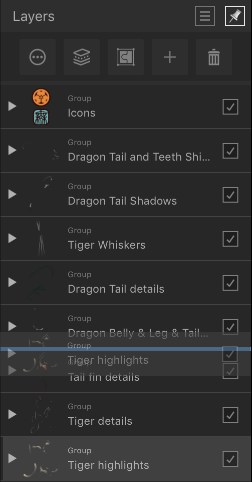
Arrange and manage layer operations let you show/hide, reorder, duplicate, or lock layers.
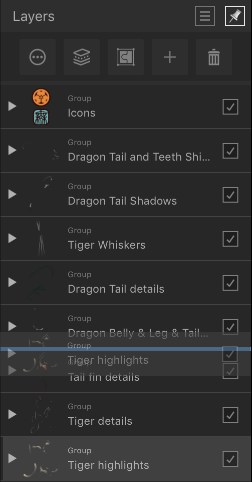
Show or hide layers to include/exclude layers (and layer objects) in your document and any output. Any layer can also be reordered in the layer stack to change layer object ordering, or duplicated to improve efficiency. Locking prevents a layer or layer objects from being moved, resized, flipped or rotated (but still remains editable).
Do one of the following:
Each duplicate layer is added above its corresponding original layer.
Use the same option to unlock, or tap the lock symbol on a layer's entry. This allows the object to be transformed again.