Importing CAD documents
Affinity imports CAD documents from Autodesk® AutoCAD® apps and other CAD-based apps that output DWG or DXF files.
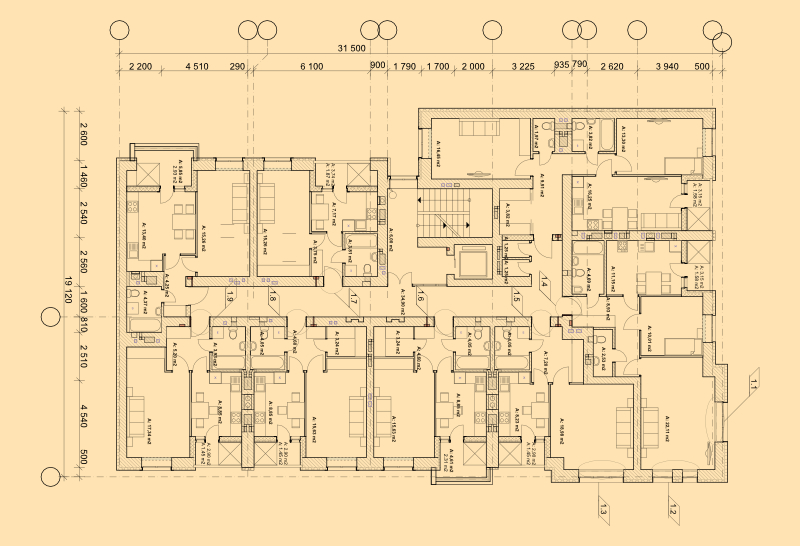
Affinity imports CAD documents from Autodesk® AutoCAD® apps and other CAD-based apps that output DWG or DXF files.
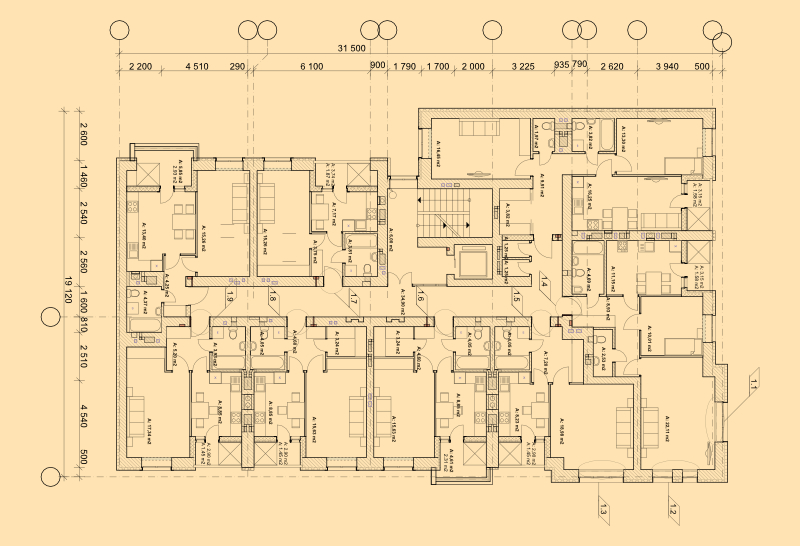
The importing of CAD documents is a one-way process. You cannot overwrite the original file once it has been imported, instead saving it as an Affinity document. However, you can edit the CAD content and then export the file as a PDF document.
The DWG file format is the proprietary vector-based format for Autodesk® AutoCAD® apps. CAD apps can save to the DXF interchange file format, allowing easier importing of AutoCAD designs into a wider range of third-party apps.
Any drawing scale used in the CAD document is automatically applied to the new document (shown in File>Document Setup and when using the Measure Tool).
Once open, you can display the CAD design as it would be seen in a CAD app by using the Hairline view mode (View>View Modes).