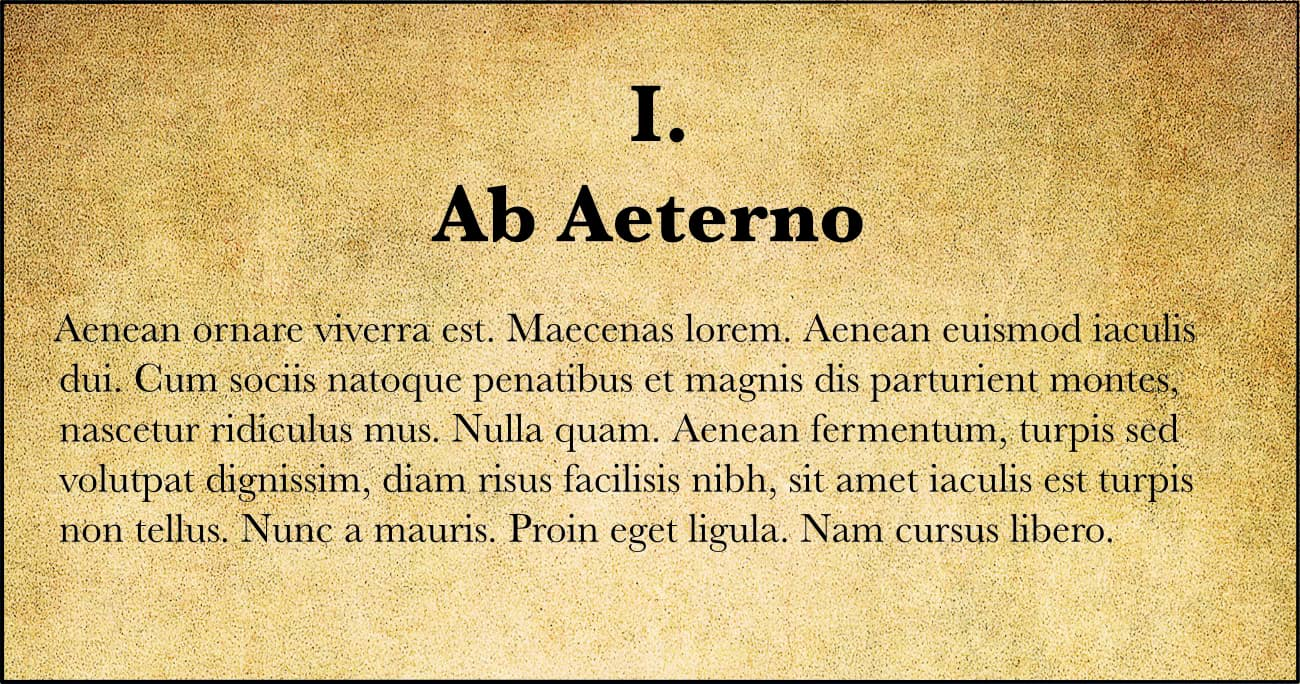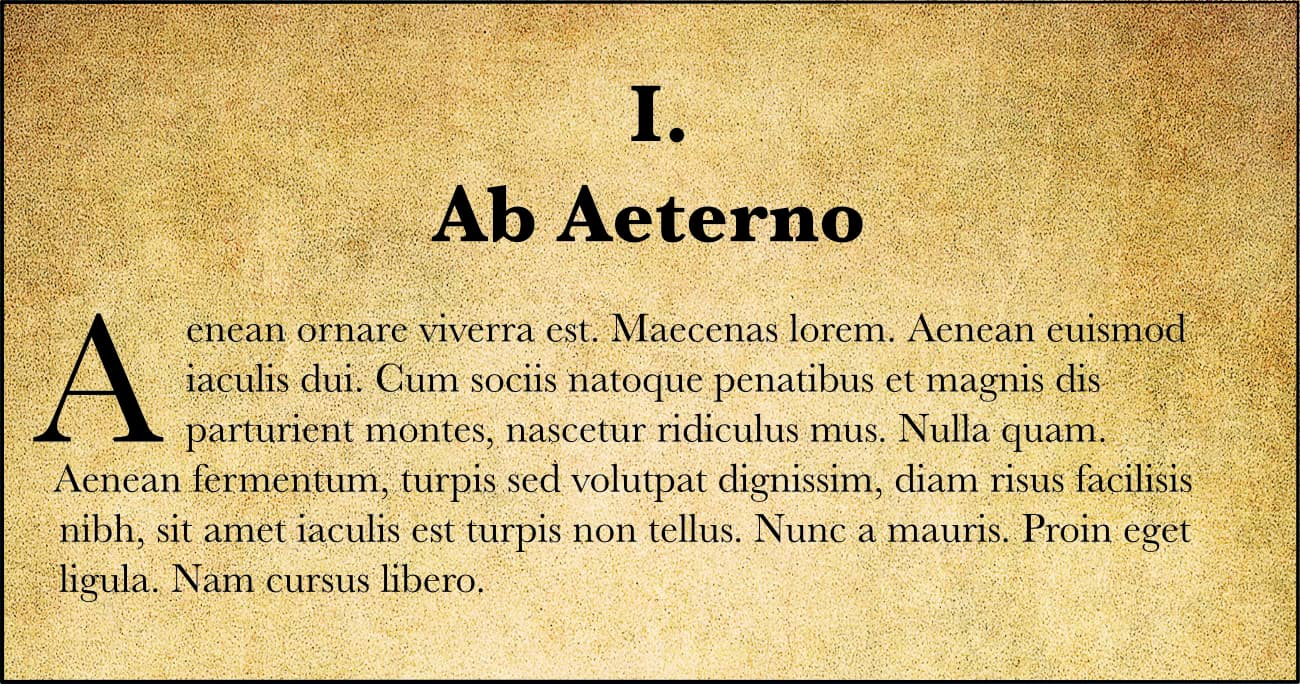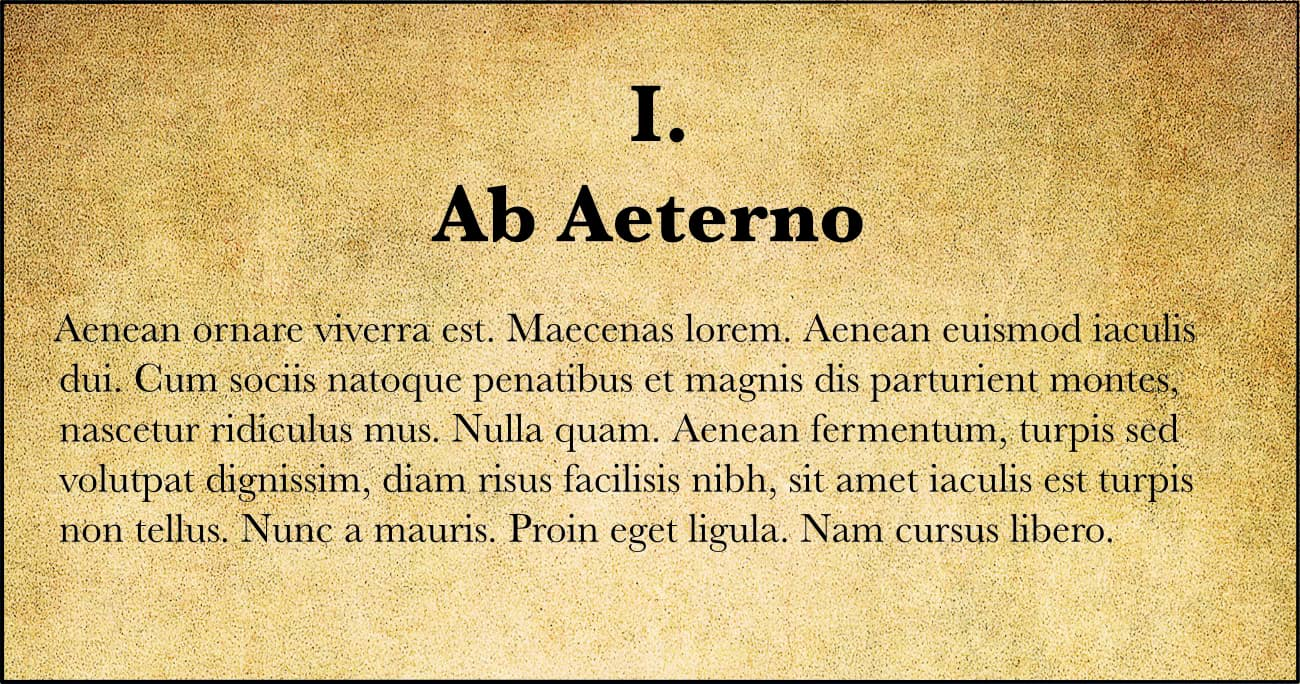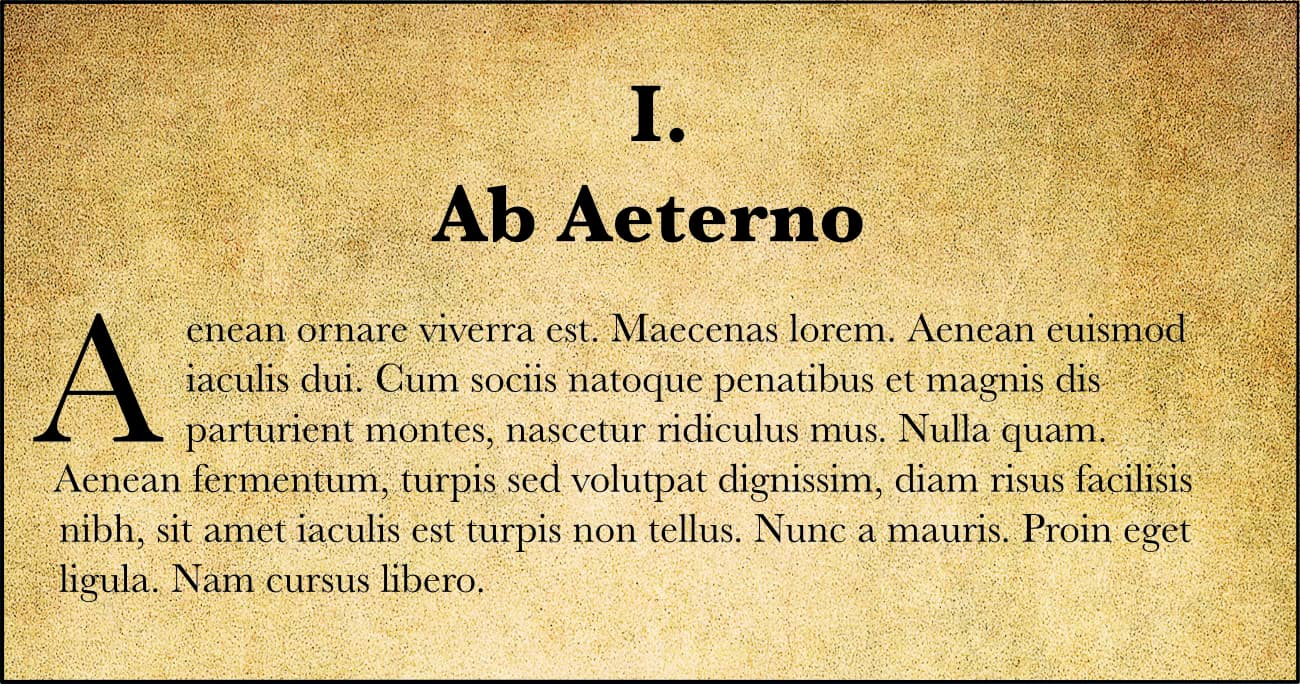To set up drop caps:
To set up drop caps:
- From the Text panel's Drop Caps section:
- Enable Drop Caps to allow drop caps to be used.
- Tap Expand next to Drop Caps to access:
- Height in lines—specify the height of the dropped capital in lines.
- Distance to text—specify how close the dropped capital and the rest of the text should be. This value can be negative to allow the text to be closer to the dropped capital.
- Characters—enable to drop a single character (letter or starting quotation mark). When disabled, you can set the number of characters to be dropped manually.
- Align left edge—enable to ensure the dropped capital is aligned to the left-hand edge of the column.
- Scale for descenders—enable to ensure that the size of any dropped capital containing descenders is automatically adjusted so it matches the alignment of other dropped capitals.
- Style—select a previously created character style from the pop-up menu.