Navigating pages
You can navigate by using the Pages panel or its icon, the document view, or various commands on the Zoom Options menu.
Selecting pages
Selecting a page makes it the active page. The most common ways to select a page are by tapping it on the Pages panel or interacting with it in the document view.
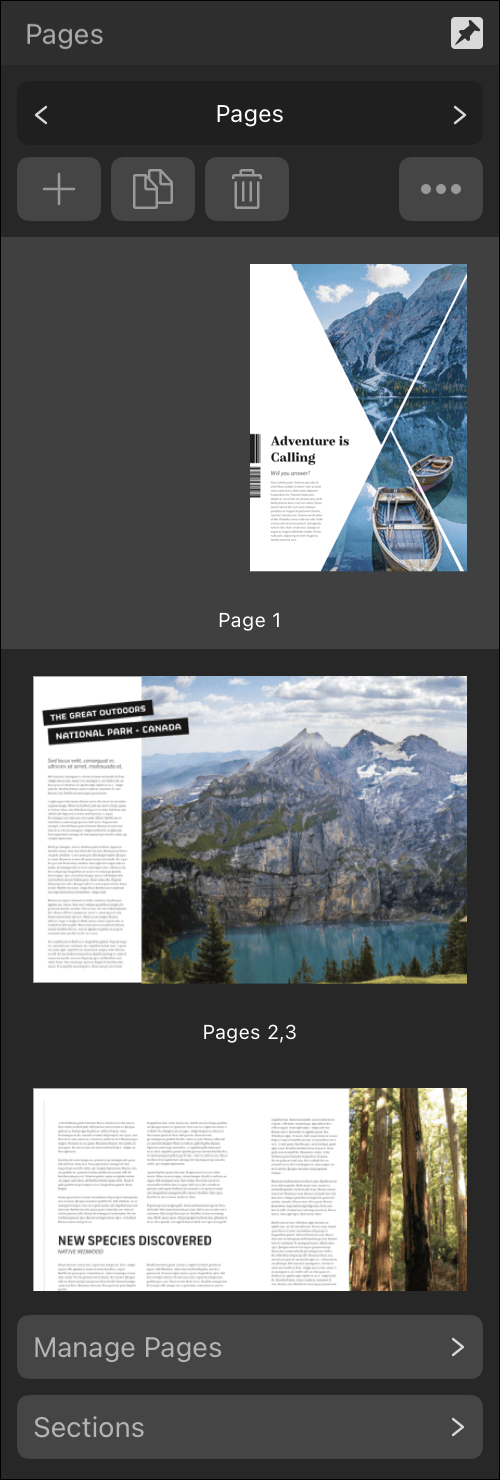
The active page affects the result of operations such as Select All and applying adjustments.
Some navigation methods automatically select the page you specify in addition to focusing the document view on it.