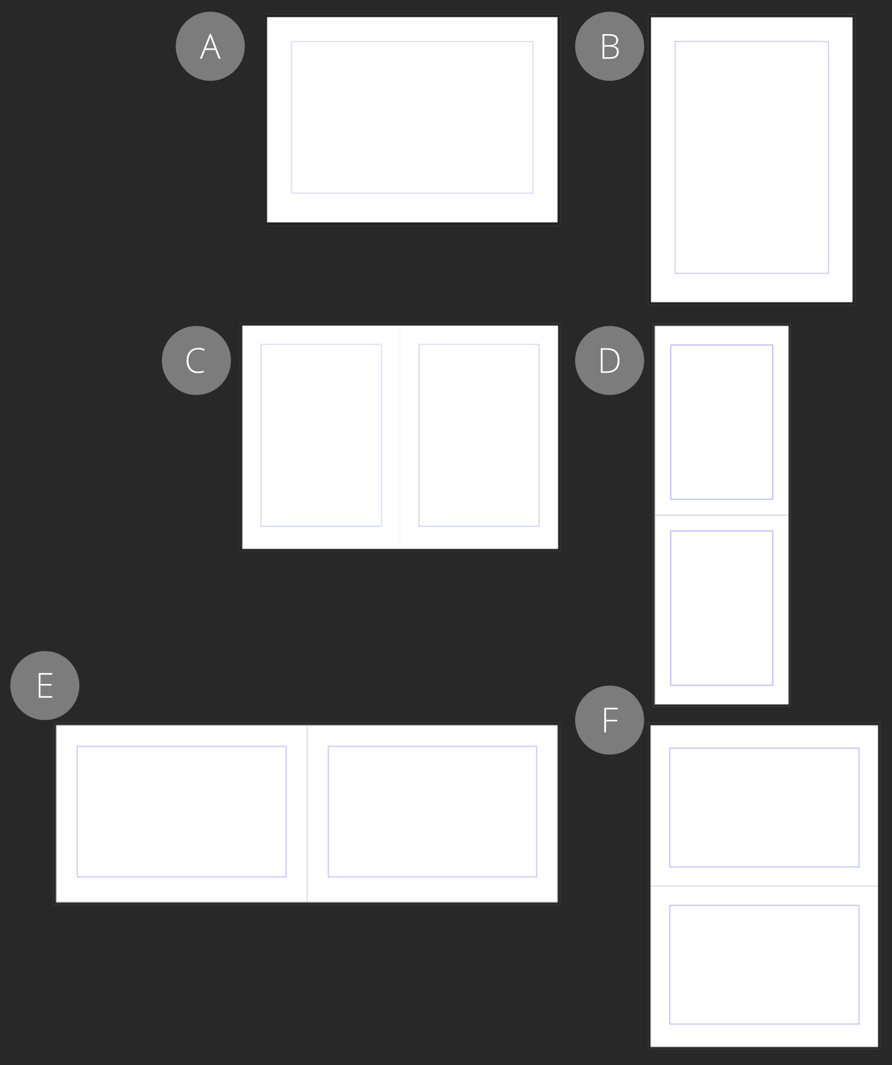
Facing pages: (C) portrait pages in a horizontal spread, (D) portrait pages in a vertical spread, (E) landscape pages in a horizontal spread, (F) landscape pages in a vertical spread.
Pages and spreads
At document setup, you can create pages for your document. Pages can use a portrait or landscape orientation.
Pages can be presented individually or, by enabling the Facing pages option, arranged into spreads.
Using facing pages means you'll be working with left (verso) and right (recto) pages displayed at the same time, e.g. a gatefold center spread of a magazine.
Facing pages can be arranged vertically or horizontally.