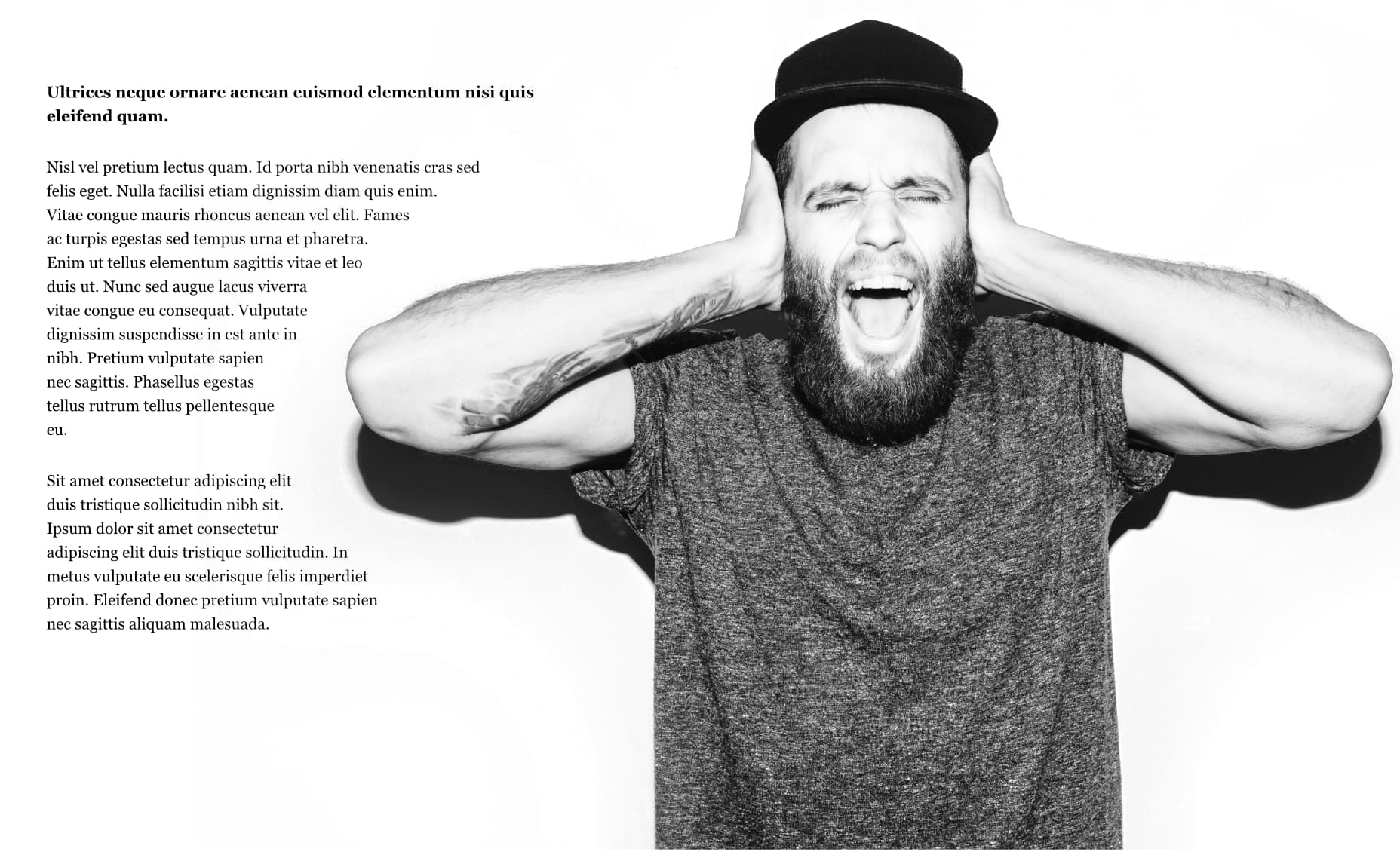
The distance at which text wraps around an object's outline can be set independently for each side.
The wrap outline around an object can be edited to precisely define the extent of wrapping.
Text wrapping is applicable when objects are partially or fully overlapping frame text.
An object with a text wrap applied affects overlapping frame text whether the object is visible or hidden.