Font Manager
Manage all your used fonts from one location using the Font Manager panel. You can check if any unavailable fonts have been substituted for another font, swap for another font and also locate the text instance which uses the font.
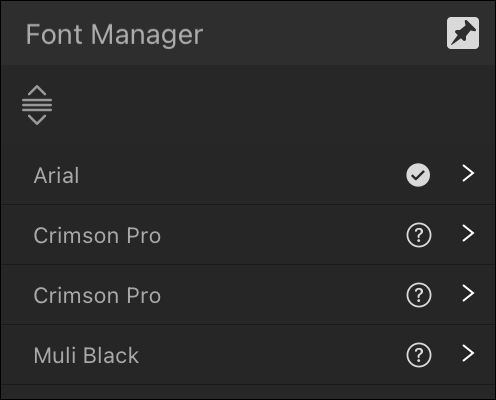
Manage all your used fonts from one location using the Font Manager panel. You can check if any unavailable fonts have been substituted for another font, swap for another font and also locate the text instance which uses the font.
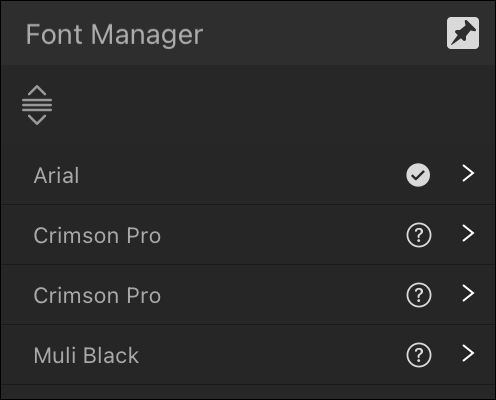
On opening a document that uses fonts that are not installed on your computer, Affinity will automatically replace the missing font with an equivalent font. You can use the Preflight panel to check for, and replace, missing fonts. It's common practice to resolve this situation so the document will look as the original creator intended.
The Font Manager panel lists fonts used in text objects throughout your publication, along with their current status and substitution state (e.g., missing). You can either source the missing font yourself or use the panel to use a substitute font instead.
Different icons show the status of the font: