Publishing PDF files
You can output your publication to PDF, Adobe's cross-platform WYSIWYG file format which is device and platform independent.
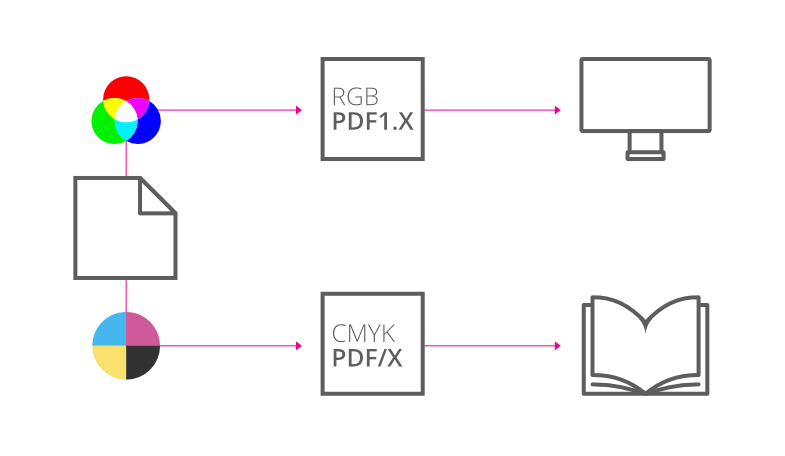
You can output your publication to PDF, Adobe's cross-platform WYSIWYG file format which is device and platform independent.
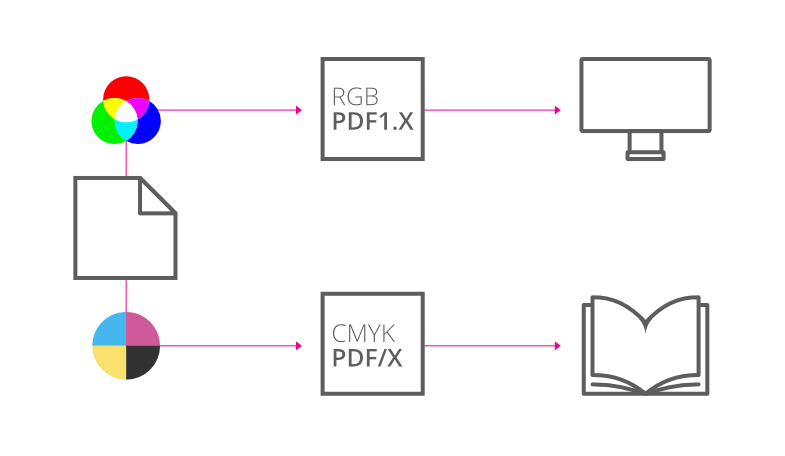
PDF files are perfect for web distribution and professional printing.
Optionally, a PDF can be protected with two passwords. One for opening the document and another that allows the reader to edit, copy from and print the document.
When publishing, you may be warned about overflowing text in your publication. To resolve, check your text frames for frame text that extends over the frame end.
All layers and hyperlinks created in Publisher export to PDF. Additionally, if you create a TOC or index and request hyperlinks on export, the TOC or index will be furnished with hyperlinks as appropriate.
The Soft Proof adjustment is an adjustment layer dedicated to soft proofing CMYK PDF output in advance of export. You can use this to create an accurate preview of your publication prior to exporting it.
When exporting a PDF, you can choose to give it either or both of two types of password: an open password and a permissions password. Exporting with a password encrypts the resulting PDF.
PDF password options are available when the Compatibility option is set to PDF 2.0 (ISO 32000-2), PDF 1.7 (Acrobat 8) or PDF 1.6 (Acrobat 7). All PDF presets provided with Affinity except those for PDF/X output use PDF 1.7 or 1.6 compatibility.
The content of a PDF with an open password can be viewed only by providing the open password or, if one has additionally been set, the PDF's permissions password.
When a PDF has only an open password, there are no restrictions on what people can do with its content. The PDF can be printed or placed in an Affinity document, its content can be modified and selectively copied, and pages can be extracted to create new PDFs.
Setting a permissions password limits what people can do with the PDF unless they are able to provide the permissions password.
Optionally, you can choose to allow specific actions to be performed without providing the permissions password. So, you might choose to allow people to freely open and print your PDF, but not modify or selectively copy its content.
On the Export dialog, with PDF selected:
On the Export dialog, with PDF selected:
| Digital and desktop printing presets | PDF (digital - small size) | PDF (digital - high quality) | PDF (for print) | PDF (for export) | PDF (flatten) |
| Tagged PDF | No | ||||
| Rasterise | Unsupported properties | Everything | |||
| Downsample images | Yes | No | |||
| Above (DPI) | 90 | 375 | n/a | ||
| Resample | Bilinear | ||||
| Resolution (DPI) | 72 | 300 | Document | ||
| Allow JPEG compression | Yes | ||||
| Quality | 85 | 98 | 85 | ||
| Compatibility | PDF 1.7 (Acrobat 8) | PDF 1.6 (Acrobat 7) | |||
| Colour Space | RGB | As document | |||
| Profile | sRGB IEC61966-2.1 | Use document profile | |||
| Embed profiles | No | Yes | |||
| Convert image colour spaces | Yes | No | |||
| Honour spot colours | Yes | ||||
| Overprint black | No 1 | Yes | |||
| Include hyperlinks | Yes | No | Yes | ||
| Include bookmarks | Yes | No | Yes | ||
| Include layers | Yes | ||||
| Include invisible layers | No | ||||
| Include bleed | No | ||||
| Include printers marks | No | ||||
| Embed fonts | All fonts | Uncommon fonts | |||
| Subset fonts | Yes | ||||
| Allow advanced features | No | Yes | No | ||
| Require password to open | No | ||||
| Open password | No | ||||
| Require password for modification and printing | No | ||||
| Permissions password | No | ||||
| Allow document printing | No | ||||
| Allow content modification | No | ||||
| Enable copying of content | No | ||||
1 This setting's value cannot be overridden from this preset.
| Professional printing presets | PDF (press ready) |
PDF/X- 1a:2003 |
PDF/X- 3:2003 |
PDF/X-4 |
| Tagged PDF | No | |||
| Rasterise | Unsupported properties | |||
| Downsample images | Yes | |||
| Above (DPI) | 375 | |||
| Resample | Bilinear | |||
| Resolution (DPI) | 300 | |||
| Allow JPEG compression | Yes | |||
| Quality | 98 | |||
| Compatibility | PDF 1.7 (Acrobat 8) | PDF/X-1a:2003 | PDF/X-3:2003 | PDF/X-4 |
| Colour Space | CMYK | As document | ||
| Profile | Use document profile | |||
| Embed profiles | Yes | Yes 1 | ||
| Convert image colour spaces | No | Yes 1 | No | |
| Honour spot colours | Yes | |||
| Overprint black | Yes | |||
| Include hyperlinks | No | No 1 | ||
| Include bookmarks | No | |||
| Include layers | No | No 1 | ||
| Include invisible layers | No | No 1 | ||
| Include bleed | Yes | No | ||
| Include printers marks | No | |||
| Embed fonts | All fonts | |||
| Subset fonts | Yes | |||
| Allow advanced features | Yes | |||
| Require password to open | No | n/a 2 | ||
| Open password | No | n/a | ||
| Require password for modification and printing | No | n/a 2 | ||
| Permissions password | No | n/a | ||
| Allow document printing | No | n/a | ||
| Allow content modification | No | n/a | ||
| Enable copying of content | No | n/a | ||
1 This setting's value cannot be overridden from this preset.
2 Password protection is not supported for PDF/X.