Copying and pasting objects
The Edit menu provides multiple ways to copy and paste objects. Pasted objects can include/exclude specific copied object properties.
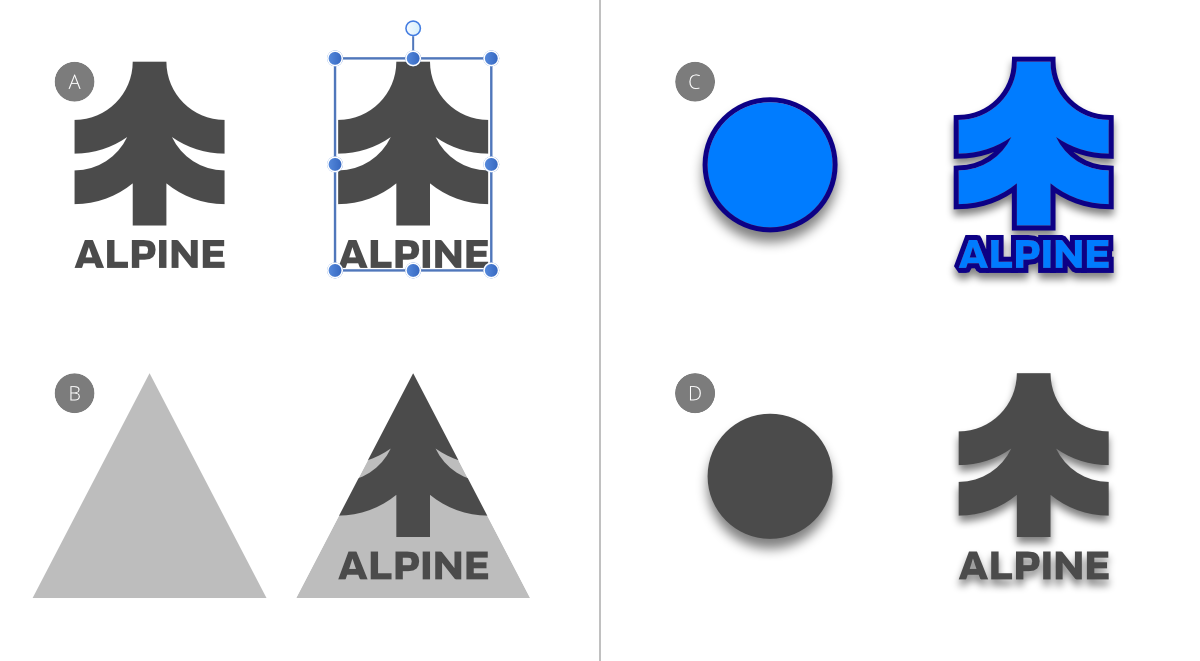
The Edit menu provides multiple ways to copy and paste objects. Pasted objects can include/exclude specific copied object properties.
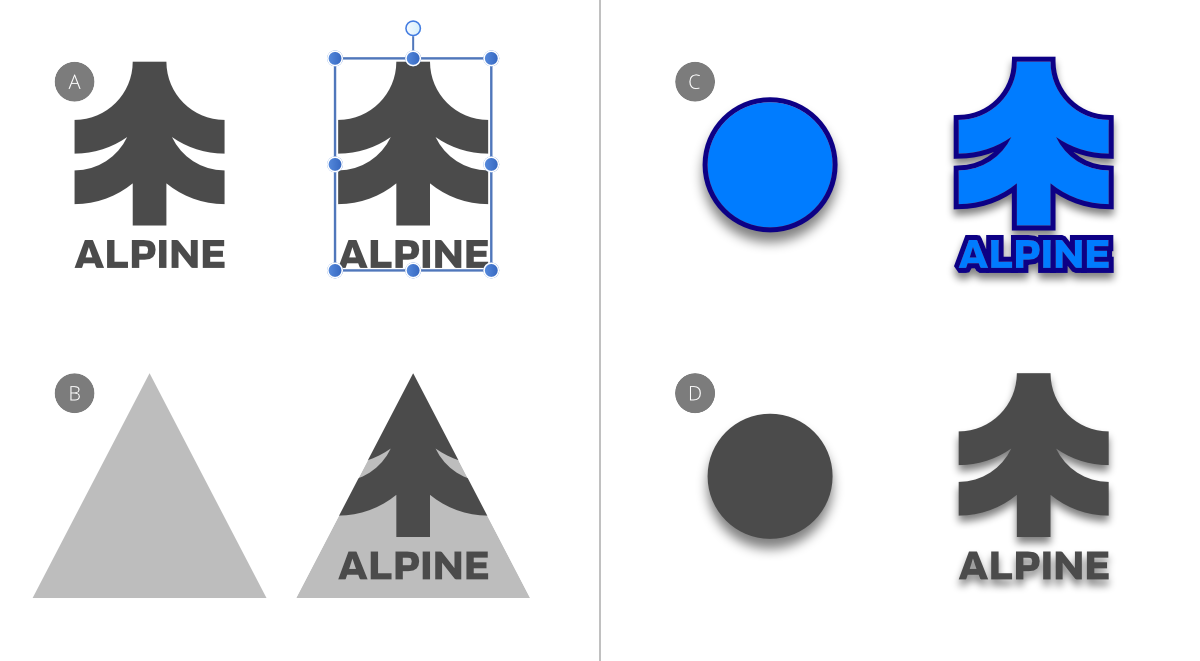
You can copy content throughout your Affinity app or externally in third-party apps. Copying needs to be followed by a paste command to add the content to the target page.
As well as the commonly used Paste command, other paste commands can be used to selectively control which object properties will be included with/excluded from the pasted content.
| Paste option | Description |
|---|---|
| Paste | Pastes objects, preserving the copied object's look and formatting. |
| Paste Inside1 | Pastes an object inside another object. |
| Paste Without Format | Pastes unformatted text by stripping the formatting from the copied text. When pasted, the target text will retain its text formatting. |
| Paste Style | Pastes an object's stroke, fill, layer effect(s) and text formatting/styles2, 3 to another object/text. |
| Paste FX | Pastes only layer effect(s) to another object. |
1 If pasting a single image inside a picture frame, it is positioned within the frame's bounding box and the frame's scaling behaviour (Scale to Max Fit, Scale to Min Fit, Stretch to Fit, or None) is applied to it. If pasting multiple images at once, they are clipped by the picture frame and may be positioned outside of its bounding box.
2 If the copied text contains text ranges with different formatting, the formatting of its first character will be pasted.
3 If copied text's formatting includes settings that are incompatible with the target text, the incompatible settings will not be pasted. For example, horizontal centring is ignored when pasting onto a range within a left-aligned paragraph.