Apple Pencil automatically works with Affinity as an alternative to touching the screen with a finger to interact with the user interface and edit document content.
Optionally, you can limit finger touches in the document view to zooming, panning and rotating the document. Editing operations in the view are then performed only with Apple Pencil.
Apple Pencil Pro gestures
You can make use of Apple Pencil Pro's squeeze and barrel roll (rotate) gestures.
Squeeze
Squeeze and hold
Barrel roll
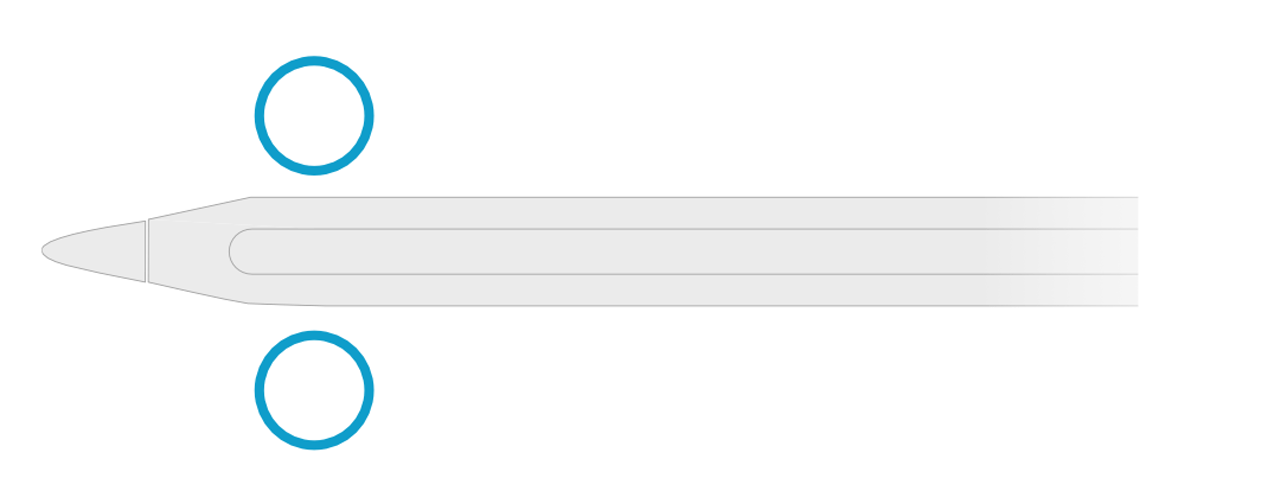
The gestures can be used in the following ways:
| When using… | To… | Action | |
|---|---|---|---|
| Any tool | Open/close the Quick Menu. | Quickly squeeze and release (stop squeezing). | |
| Pen Tool | Temporarily access Node Tool functionality to edit the curve. | Squeeze and hold, edit the curve's existing nodes as required, then release to continue drawing. | |
| Move Tool | Select/deselect multiple objects | Squeeze and hold, tap objects to select/deselect them, then release. | |
| Move Tool | Transform selected objects as if the modifier is held1. | Squeeze and hold, transform the selection, then lift the Pencil tip and release the squeeze. | |
| Paint Brush Tool (Photo Persona) | Turn the brush's bristles2. | Rotate (barrel roll) the Pencil along its long axis (tip to top end). | |
| Paint Brush Tool (Photo Persona) | Pick a colour from your screen. | Squeeze and hold, tap (or drag) to pick a colour, then release squeeze. | |
| Clone Brush Tool (Photo Persona) | Choose clone source. | Squeeze and hold, tap the clone source, then release squeeze. | |
1 Dragging a corner/edge handle maintains the selection's aspect ratio when sizing. Dragging the rotation handle constrains the selection's rotation to 15° intervals. Dragging from within the selection constrains its movement along 45° intervals.
2 The selected brush must be configured to use the Rotation controller (see procedure below).
Using with brushes
Apple Pencil provides various sensor and movement data to your Affinity app, which can be used to affect the appearance of brushstrokes.
For example, a brush's dynamics can be configured so that pressure creates variation in brush size, tilt controls saturation, and barrel roll controls the hue of brushstrokes.
When configuring a brush to use Apple Pencil sensor data, select the controller that corresponds to the data you wish to use from the following:
- Pressure—The force with which Apple Pencil's tip is pressed against the screen.
- Tilt—The angle at which Apple Pencil is held relative to the screen, from perpendicular to as close to parallel as possible.
- Rotation—The orientation of Apple Pencil along its long axis, meaning the invisible line from its tip to its top end.
- Velocity / Velocity (Inverse)—The speed at which Apple Pencil's tip moves across the screen.