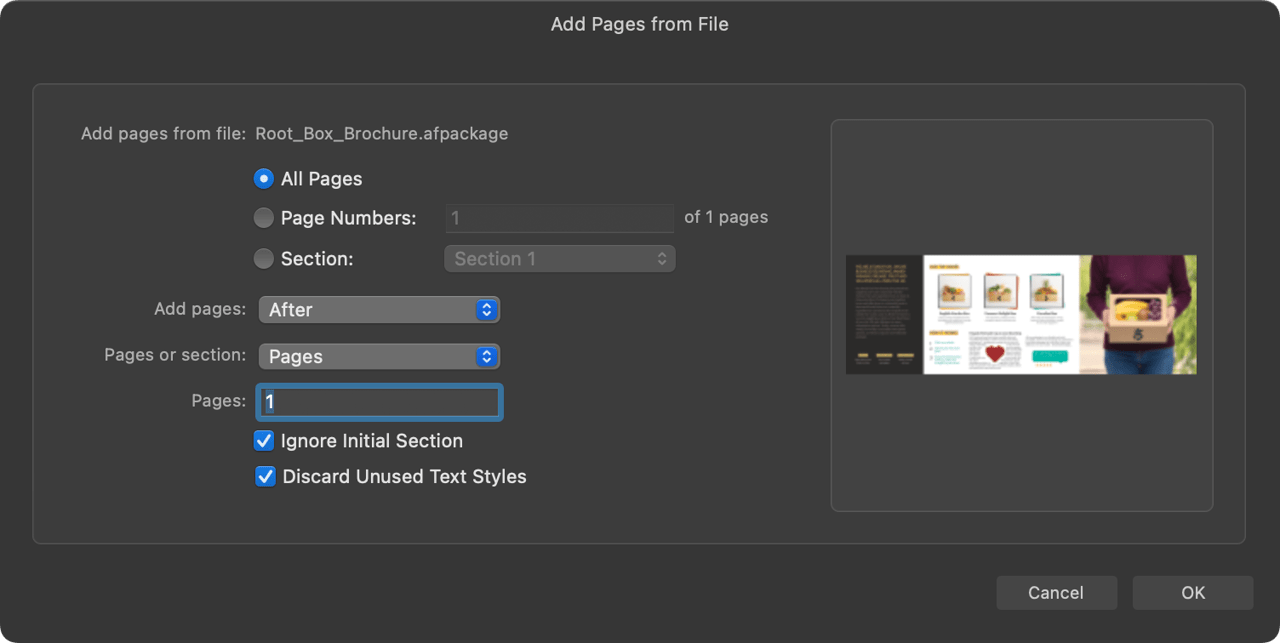
You can choose the position at which merged pages are added to your current document. For example, this is useful to add a cover that has been produced as a separate document.
In Affinity Publisher, you can add a section, selected pages, or all pages of another Affinity Publisher document to your current document.
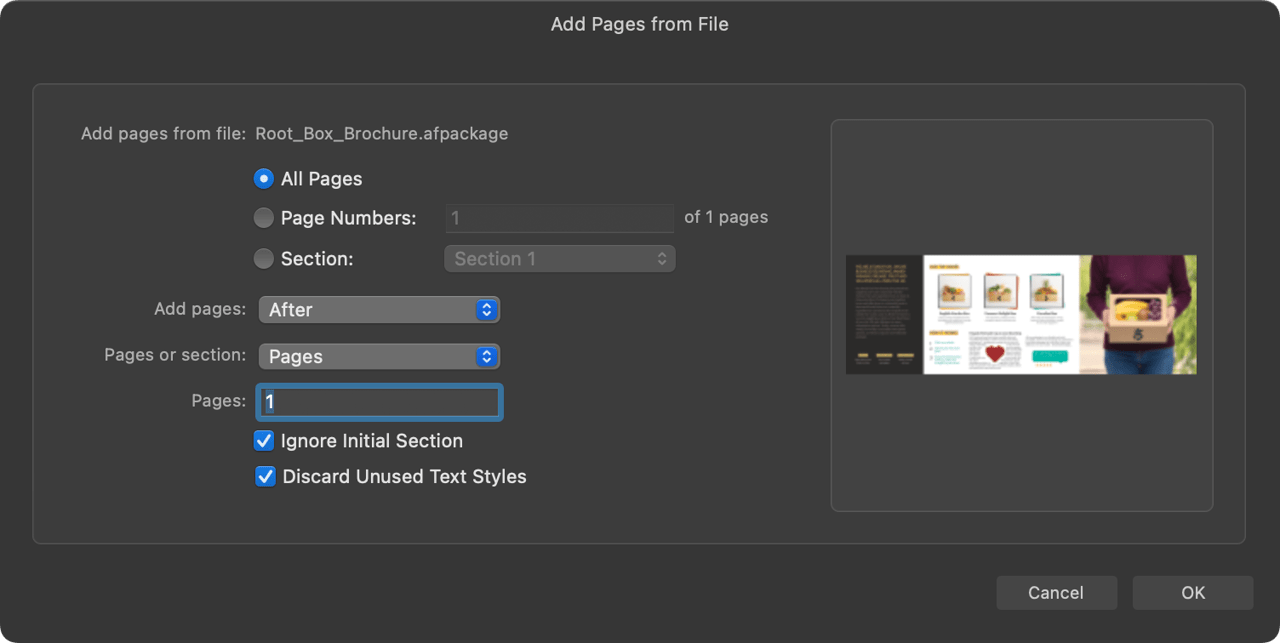
You can choose the position at which merged pages are added to your current document. For example, this is useful to add a cover that has been produced as a separate document.
An additional Imported Text Styles dialog may be presented for you to manage any new or matching incoming text styles.
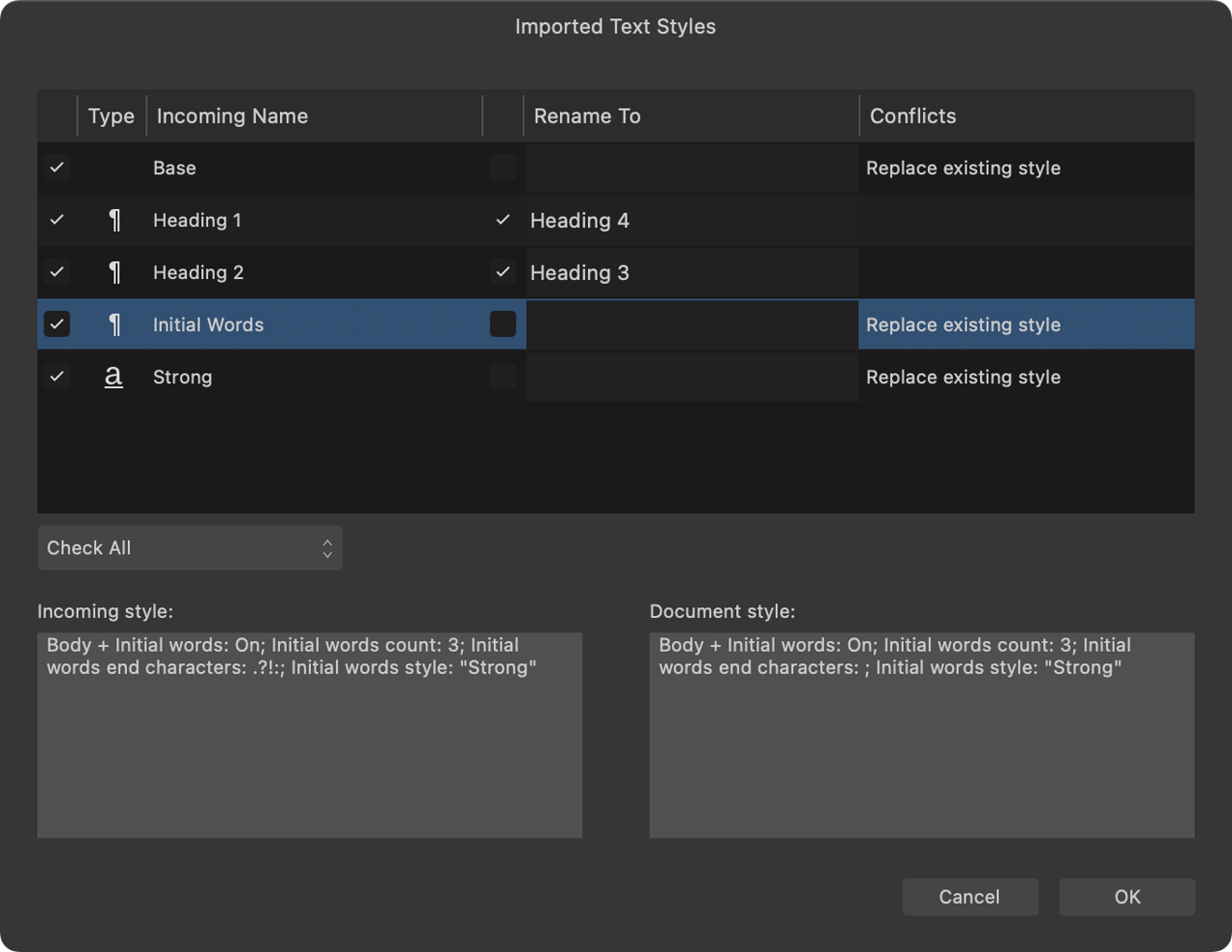
If master pages and text styles are identical between the two documents, then those of the current document are used (no duplicate master pages or text styles will be added).
If master pages differ, the incoming master pages are merged into the current document and will still be assigned to incoming pages as before.
If text styles with the same name have different settings, you can either overwrite the current document's text style or rename the incoming style.
If a text style is unique to the incoming document, it will be added to the current document.