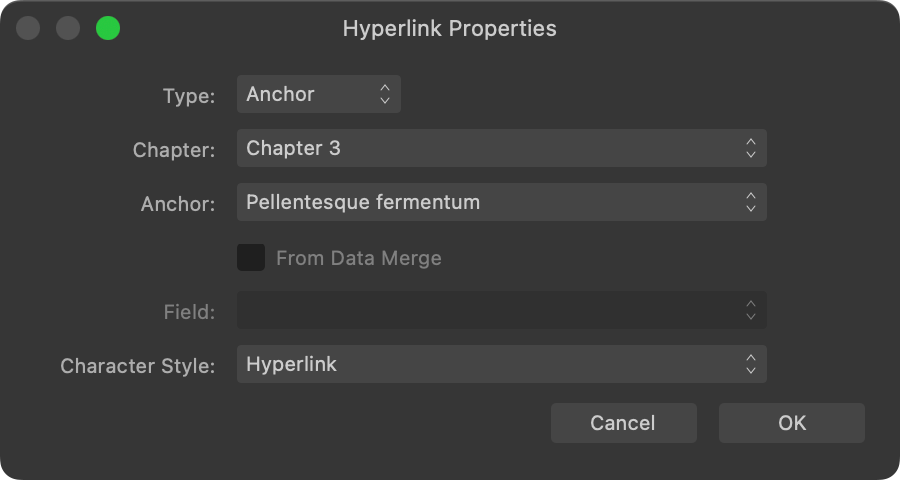About anchors
If you want to create a hyperlink to a specific point in your publication's content, i.e. an object or a position in text, you can insert an anchor at that point in advance.
Anchors are automatically named but can be renamed at their time of creation or afterwards.
Using hyperlinks and anchors in books
When working with books, a hyperlink's target can be set to an anchor in a different chapter.
On the Anchors panel, anchors in chapters other than the one you're editing are distinguished by a book icon.