Editing master pages
If you edit a master page, all associated pages will update to incorporate the new master page design. Master pages can be edited like any other page in your publication.
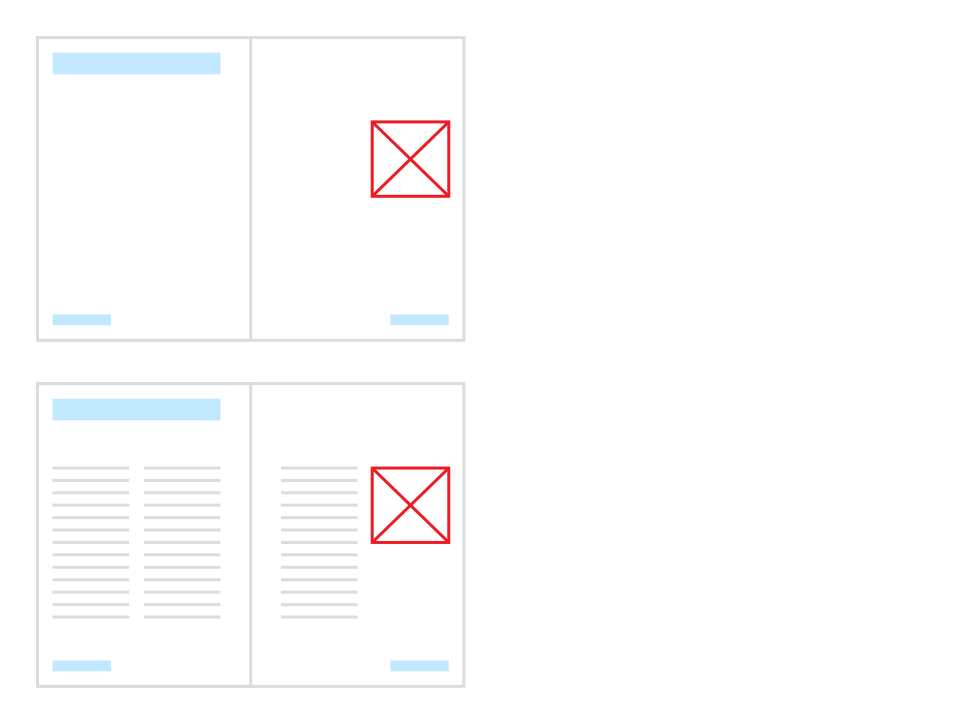
If you edit a master page, all associated pages will update to incorporate the new master page design. Master pages can be edited like any other page in your publication.
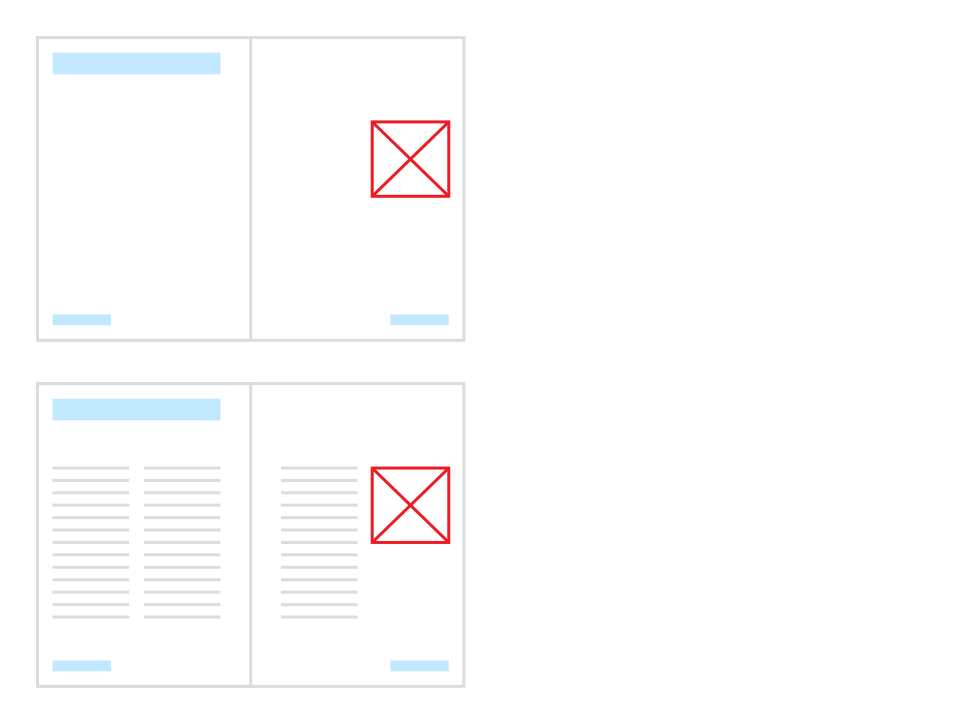
Master page properties include page dimensions, object scaling and margins.