Linking text frames
A powerful feature of Affinity Publisher is the ability to link text across multiple text frames, either on the same page or across different pages.
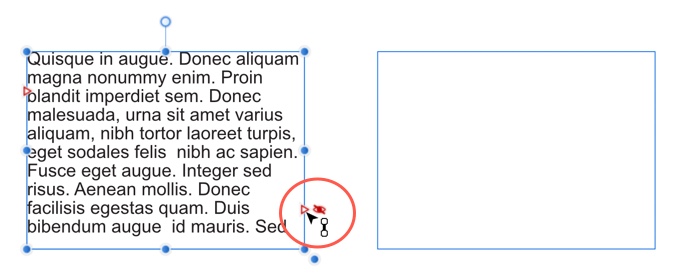
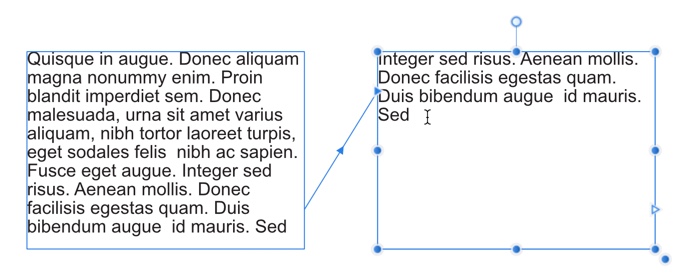
A powerful feature of Affinity Publisher is the ability to link text across multiple text frames, either on the same page or across different pages.
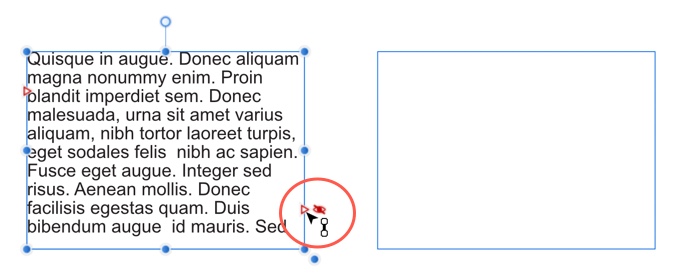
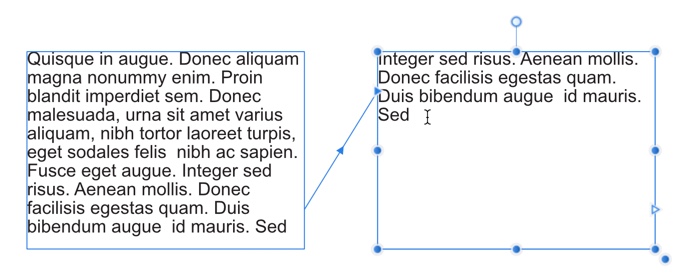
There are two basic ways to set up a linked sequence of frames:
When a text frame is selected, the frame includes a triangular Text Flow button at the bottom right of the text frame (red or blue). Irrespective of whether the frame text is overflowing, you can click this to draw out another text frame linked to the originating text frame.
A connecting line links the two text frames.
The previous and next frames will maintain frame linkage.