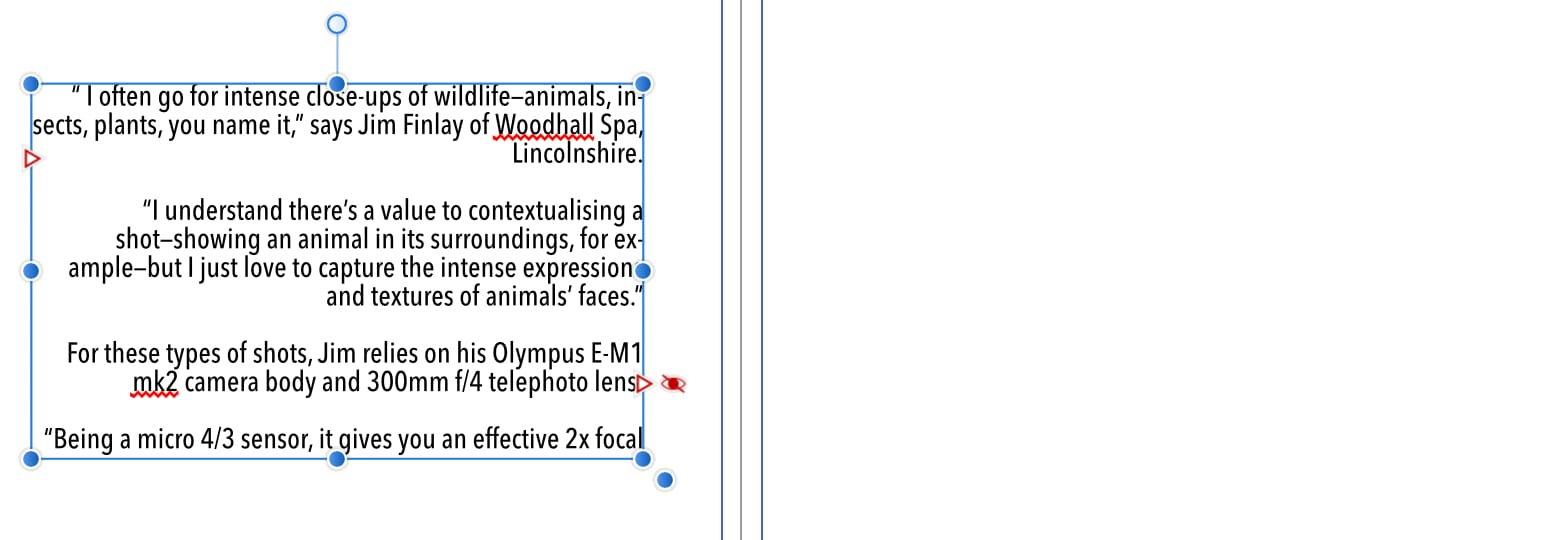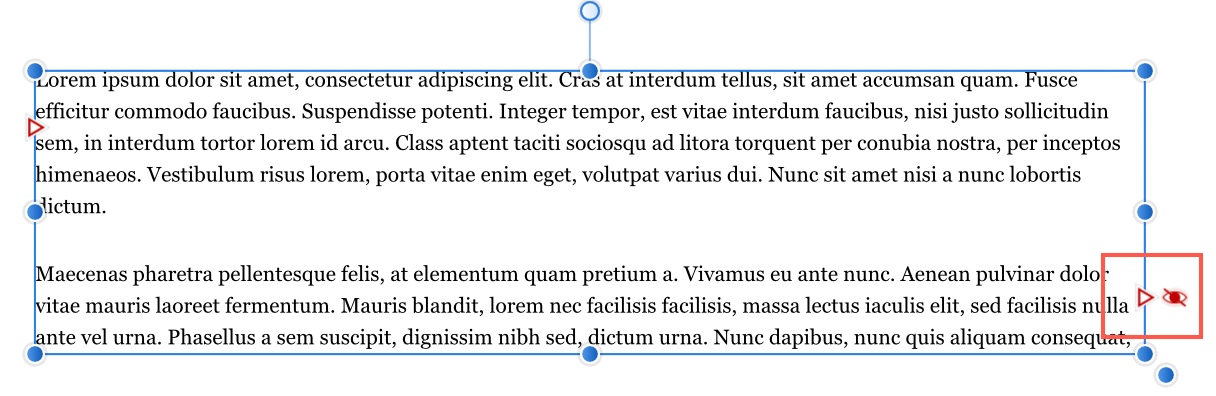Flowing text through frames
If you have more text than will fit into one text frame, you can use any of the following options to accommodate the text.
- Shrink the text to fit the frame.
- Manually create and link multiple frames.
- Trigger AutoFlow to automatically create new frames for you.
The AutoFlow feature lets you flow text through newly created text frames (of identical dimensions) on pages after the page containing your overflowing text frame.