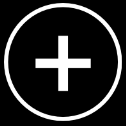
 To create a new document:
To create a new document:
- From Affinity Photo's Home screen, tap the plus icon.
- Choose New Document.
- Adjust above settings according to type of deliverable.
- Tap OK.
To duplicate a document:
- From Affinity Photo's Home screen, tap the menu icon at the bottom right of the saved document's thumbnail.
- On the pop-up menu, tap Duplicate.
A duplicate of the document is placed alongside the original document on the Home screen.