The advantage of using projects is that you can organize documents into logical groupings. In doing so, your project documents can be stored under a single project thumbnail which keeps your start up screen less busy. The project thumbnail will display each document's thumbnail within it.
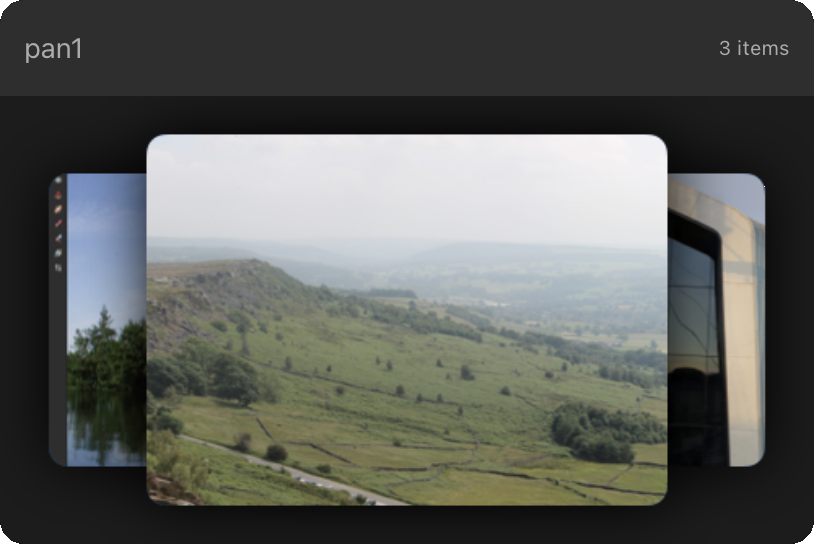
You could create a project for grouping images from a specific day's shooting or store documents based on the editing techniques you've used (e.g. Panoramas or HDR merges).