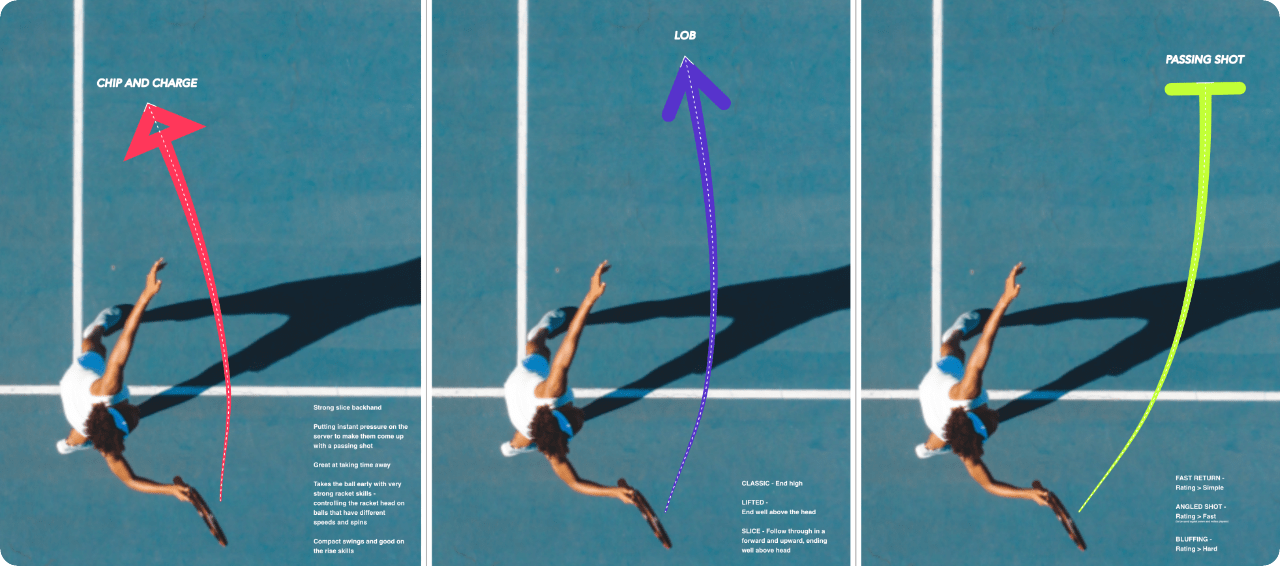
You can add arrowheads to your lines while working with the Pen Tool and shapes.
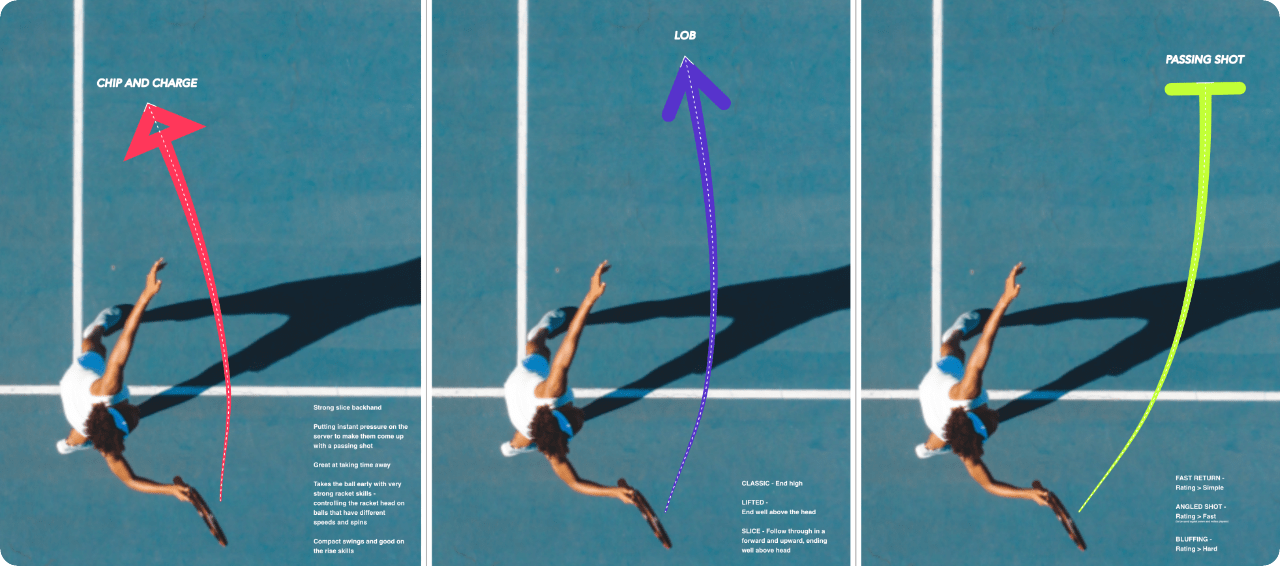
Strokes and lines can be modified in a number of ways with both arrowheads and optionally tails. Some applications of these include:
![]() To swap the Start and End points click Swap arrowhead with tail.
To swap the Start and End points click Swap arrowhead with tail.
Tap Clear arrowhead to clear arrowhead settings if needed.