 Flooding pixel selections
Flooding pixel selections
Using the Flood Selection Tool you can define a selection of similar colour value pixels with a single tap.
Using the Flood Selection Tool you can define a selection of similar colour value pixels with a single tap.
When using the Flood Selection Tool, Affinity Photo 2 will analyse the target (tapped) pixel and use its colour value to create a selection which includes pixels with similar colour values.
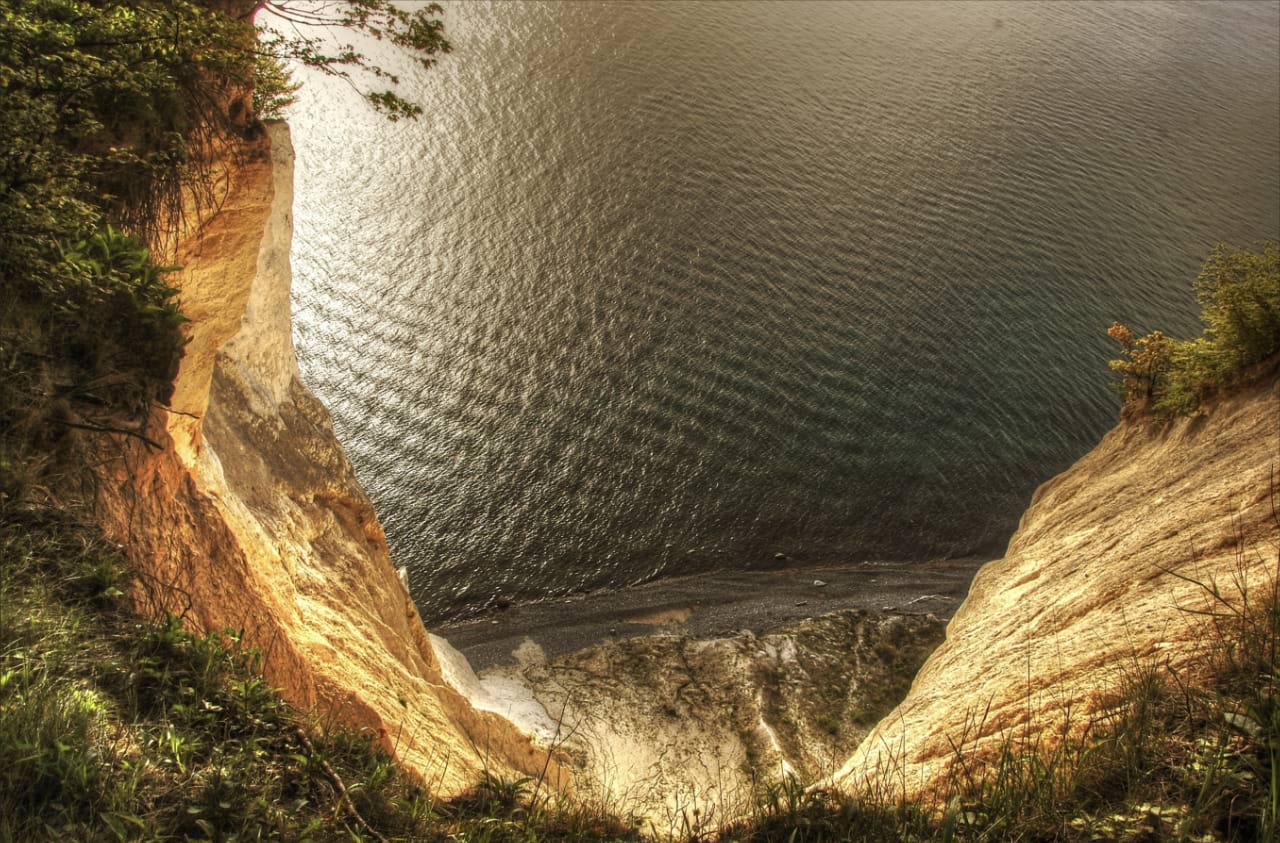

The number of pixels selected is determined by the tool's Tolerance setting, which can be adjusted either by using the vertical slider or by tapping on the percentage number and entering a precise value. The higher the tolerance the more variance allowed between the target pixel and selected pixels. Therefore a higher tolerance will likely lead to more pixels being included in the selection.
This makes selecting an area of similar colour and tone effortless.
By default, flood selecting is contiguous. This means pixels with similar colour values must be adjacent to one another to be selected. Therefore, pixels must be directly connected to the target pixel (or other selected pixels) to be selected. If there is a high contrast edge between areas of similar colour, the pixels on the opposite side of the edge will not be selected using a single tap.
As an alternative, the contiguous behaviour can be switched off. This will mean pixels of similar colour to the target pixel will be selected regardless of their position within the image.

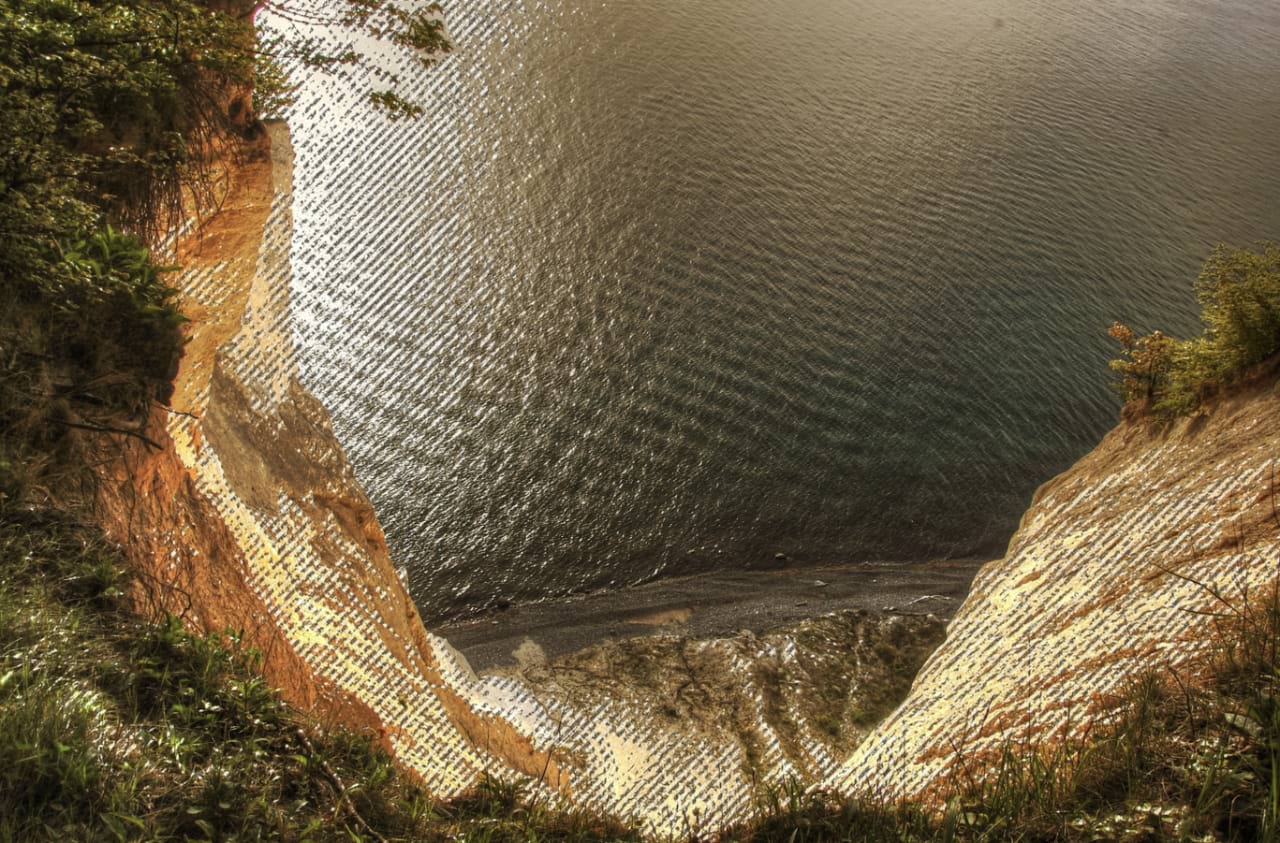
With the Flood Selection Tool selected: