Construction snapping
Construction snapping lets you snap a node's control handle to useful construction angles relative to the adjacent node and opposing control handle. You can also balance control handle lengths on adjacent nodes.
You can enable construction snapping via a single button which permits control handle snapping to various angles and alignments.
| Control handle snapping behavior | Example |
|---|---|
| Snap the leading control handle inline to adjacent node | 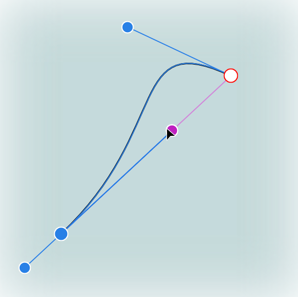 |
| Snap 90° to inline | 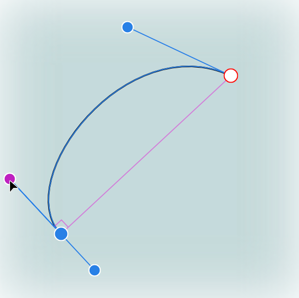 |
| Snap to reflected/mirrored angle | 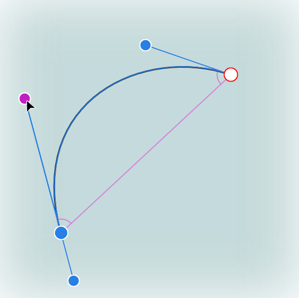 |
| Snap to parallel control handle | 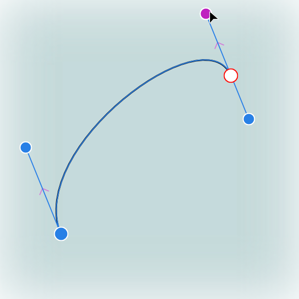 |
| Snap to 90° from parallel control handle | 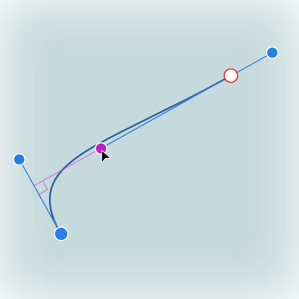 |
| Snap to logical triangle | 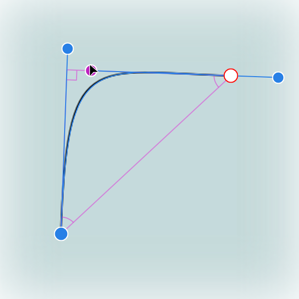 |
These snapping options operate independently of global snapping. They help avoid having to align control handles to grid or guide and offer additional accuracy and symmetry once nodes have been positioned using Curve snapping options.