 Flooding pixel selections
Flooding pixel selections
Using the Flood Select Tool you can define a selection of similar colour value pixels with a single click.
Using the Flood Select Tool you can define a selection of similar colour value pixels with a single click.
When using the Flood Select Tool, Affinity Photo 2 will analyse the target (clicked) pixel and use its colour value to create a selection which includes pixels with similar colour values.
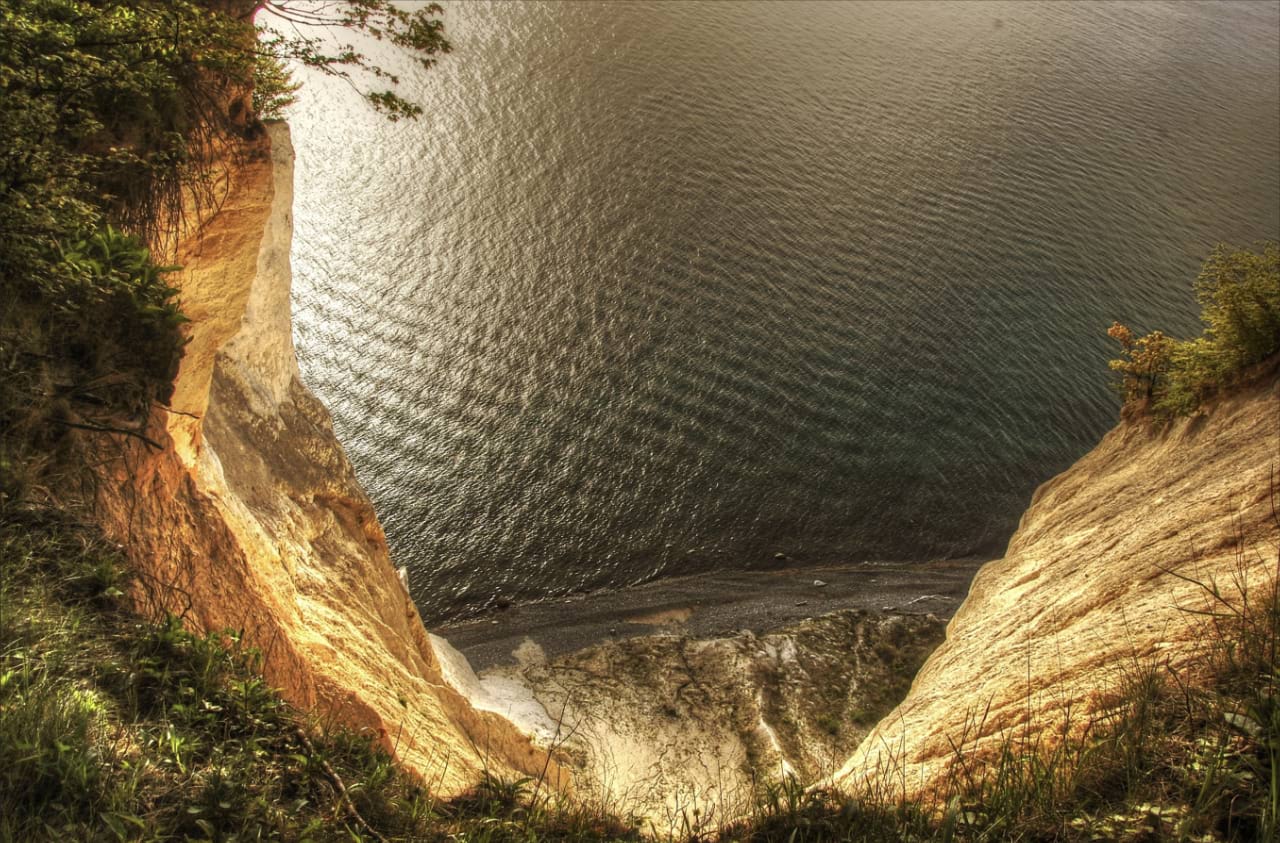

The number of pixels selected is determined by the tool's tolerance setting. The higher the tolerance the more variance allowed between the target pixel and selected pixels. Therefore, a higher tolerance will likely lead to more pixels being included in the selection.
This makes selecting an area of similar colour and tone effortless.
By default, flood selecting is contiguous. This means pixels with similar colour values must be adjacent to one another to be selected. Therefore, pixels must be directly connected to the target pixel (or other selected pixels) to be selected. If there is a high contrast edge between areas of similar colour, the pixels on the opposite side of the edge will not be selected using a single click.
As an alternative, the contiguous behaviour can be switched off. This will mean pixels of similar colour to the target pixel will be selected regardless of their position within the image.

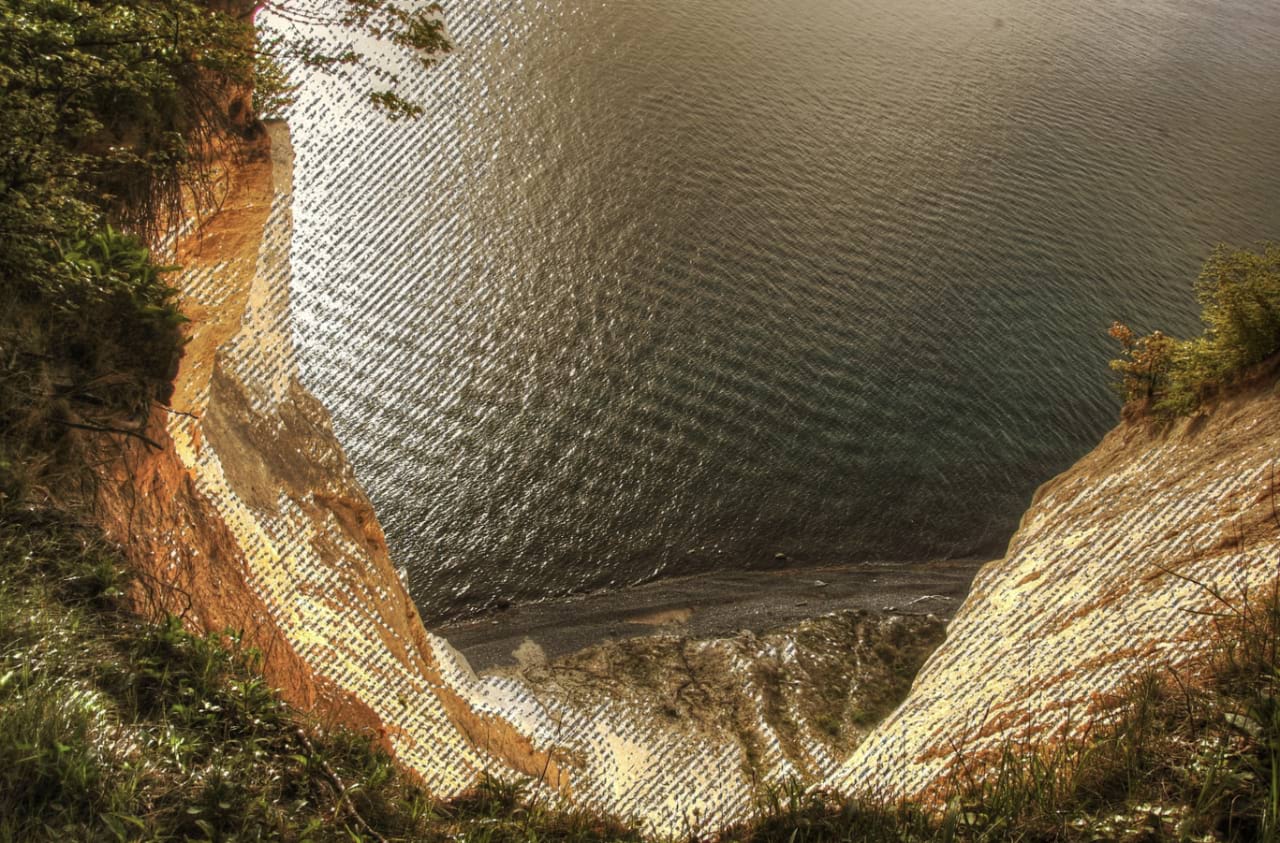
With the Flood Select Tool selected:
With the Flood Select Tool selected: