For example, you might want to draw:
- a repeating geometric pattern.
- several star shapes in a row.
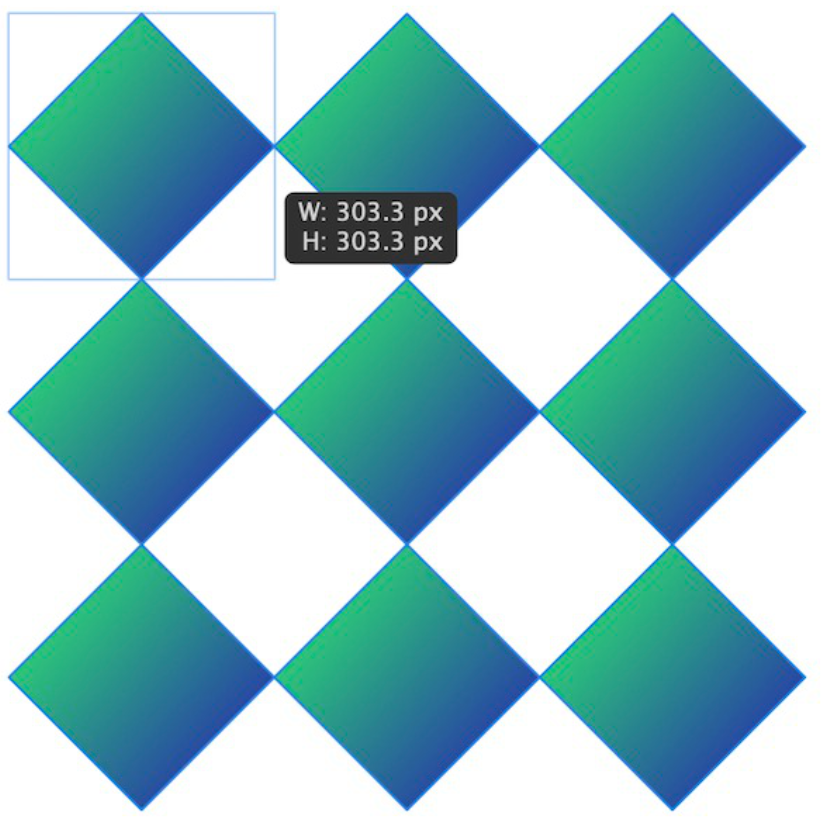
Each object is created on a separate layer. Their order from top to bottom on the layer stack corresponds to columns from left to right and rows from top to bottom.
Each object can be transformed and styled independently or together in a multiple selection.