You can take advantage of curve snapping either as you draw with the Pen Tool or when editing the curve with the Node Tool. Curve snapping gives you accurate positional control of nodes where a more symmetrical approach to curve drawing is needed.
The curve snapping options are hosted on the Pen or Node Tool's context toolbar. Snapping options can be used in combination with each other.
| Snap option | Description | Example |
|---|---|---|
| aligns moving node horizontally (shows in red) or vertically (in green; not shown) to another node | 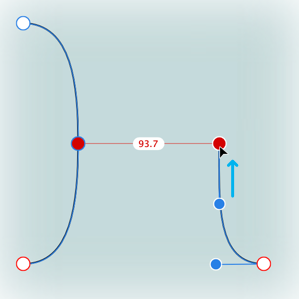 |
|
| Snaps moving node to the same or different curve's path (shown in yellow) or node | 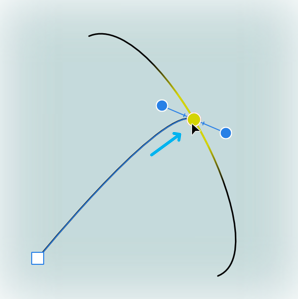 |
|
| Snaps multiple selected nodes (shows in red and green), when dragging, to a 'target' node (yellow) on any selected curves |  |
|
| Snaps control handle to curve's path (shown in yellow) or nodes (if global Snap to object geometry is enabled), or to grid or guides if Snap to grid or Snap to guides is enabled | 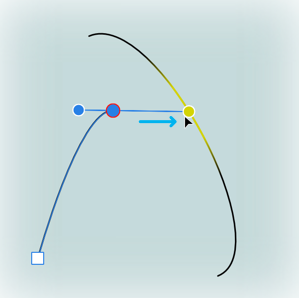 |
|
| snaps control handles to suggested angles and alignments for precise geometry and positioning. See separate Construction snapping topic. |  |