About histograms
The panel gives a valuable 'heads up' of the colours present in your image, which is useful for deciding if colour or tonal correction is needed.
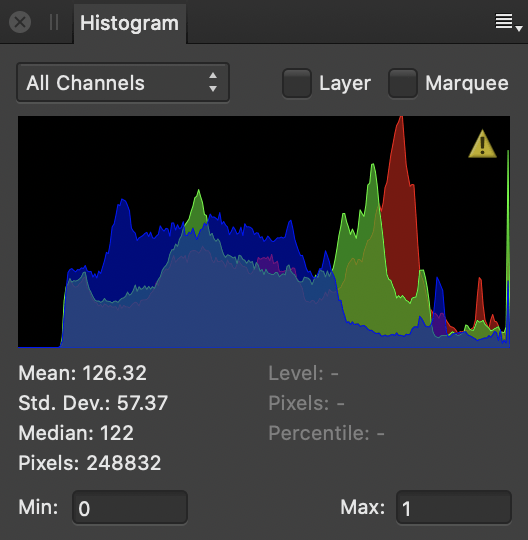
The light blue values indicate the overlap of the RGB channels (not the luminosity). Purple represents where the red and blue channel representations overlap.
In LAB or CMYK colour modes, channels for that mode are displayed instead of Red, Green and Blue (RGB).
Colour distribution statistics can optionally be presented at the bottom of the panel to provide further colour information. Your cursor can be moved around the histogram, displaying the pixel count at the colour level (0-255) your cursor is currently placed at.
Min/Max inputs can also be presented at the bottom of the panel to constrain or expand the tonal range the histogram represents. This is especially useful for unbounded 32-bit documents where you may want to either represent more out of range information or clip it further.