Transforming
Layer content can be positioned and sized accurately. The transform operations described here can be applied to placed image layers, pixel layers, mask layers and shape layers.
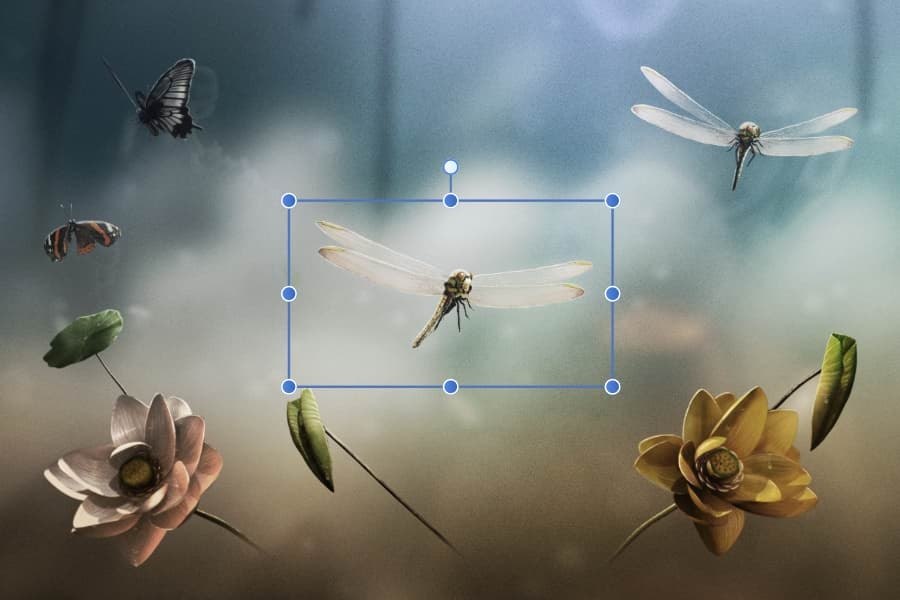

Layer content can be positioned and sized accurately. The transform operations described here can be applied to placed image layers, pixel layers, mask layers and shape layers.
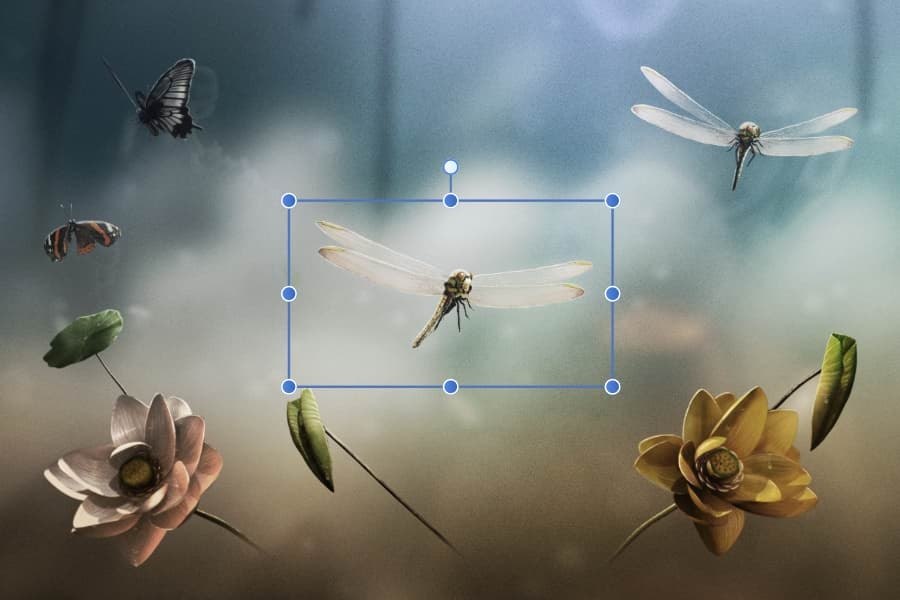

The following effects can be applied individually or in combination when sizing content:
| Action | Key |
|---|---|
| Resize proportionally | |
| Anchor operation to centre |