About lines and shapes
When you want to draw vector lines and shapes you'll need to use the Pen and shape tools. Editing lines and shapes is done with the Node Tool or the as you draw.

When you want to draw vector lines and shapes you'll need to use the Pen and shape tools. Editing lines and shapes is done with the Node Tool or the as you draw.

A line has distinct start and end stops, called nodes, with one or more nodes placed along the line's length which delimit each line segment and the segment's shape.
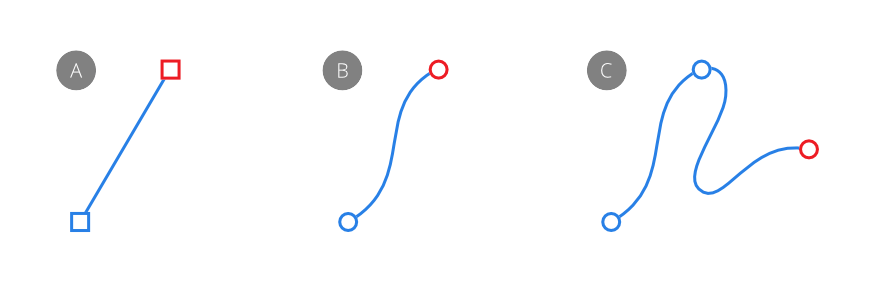
The type of node controls how the curve is shaped between segments. There are three basic types of node:
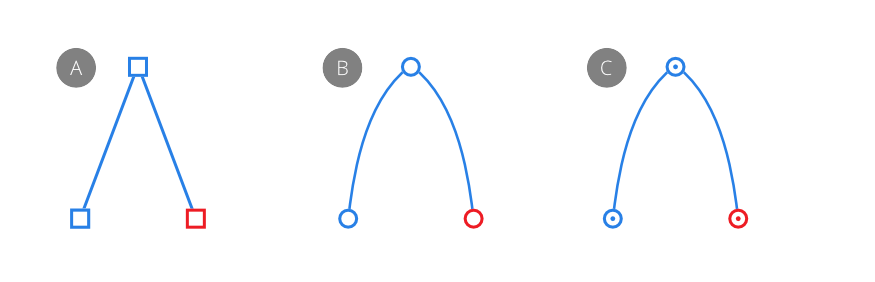
When drawing curves, any combination of nodes can be used to create the desired curve.
For Smart and Bézier curves, each node has one or two control handles when drawn. For Bézier curves, the length and slope of the control handles determine the shape of the line segment; Smart curves automatically set the control handle position to form a best fitting curve through the node.
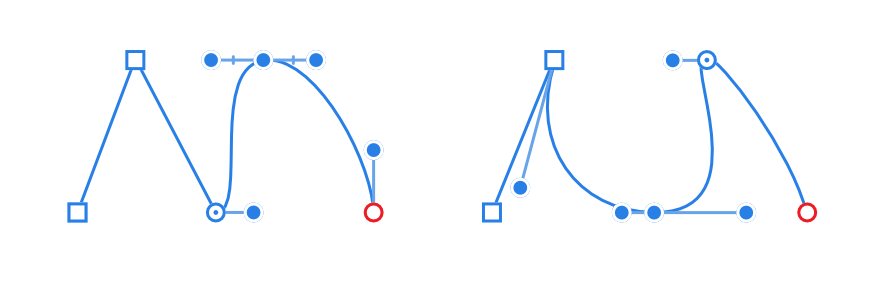
A shape is a closed curve—it has no discernable start or end—made up of multiple curves.
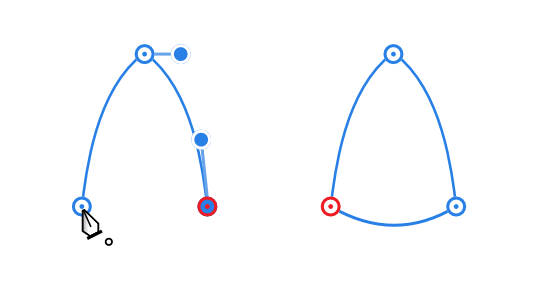
You can also easily create geometric type shapes using the shape tools. These have special properties that enable you to quickly create otherwise difficult to draw shapes, such as circles, rectangles and polygons.