Aligning objects
Objects can be aligned on the page accurately using the Transform Studio or to other page elements using alignment handles.
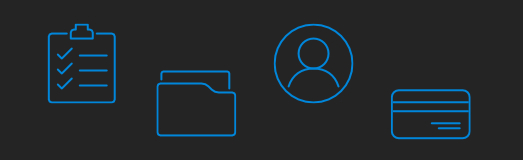
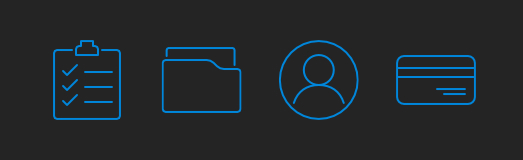
Objects can be aligned on the page accurately using the Transform Studio or to other page elements using alignment handles.
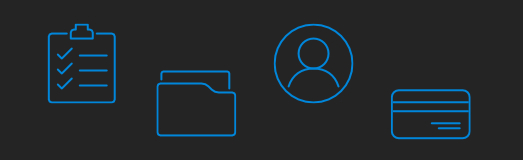
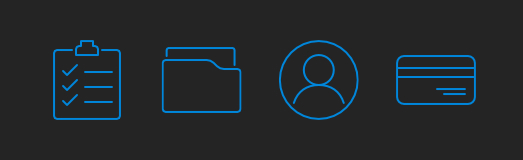
Settings can be adjusted from the Studio's Alignment Options:
When enabled, alignment handles appear as you drag objects, allowing you to place them precisely by lining them up in accordance with other objects in your document. Alignment handles are especially useful for aligning the edges or centers of multiple selected objects to another page object or guide.