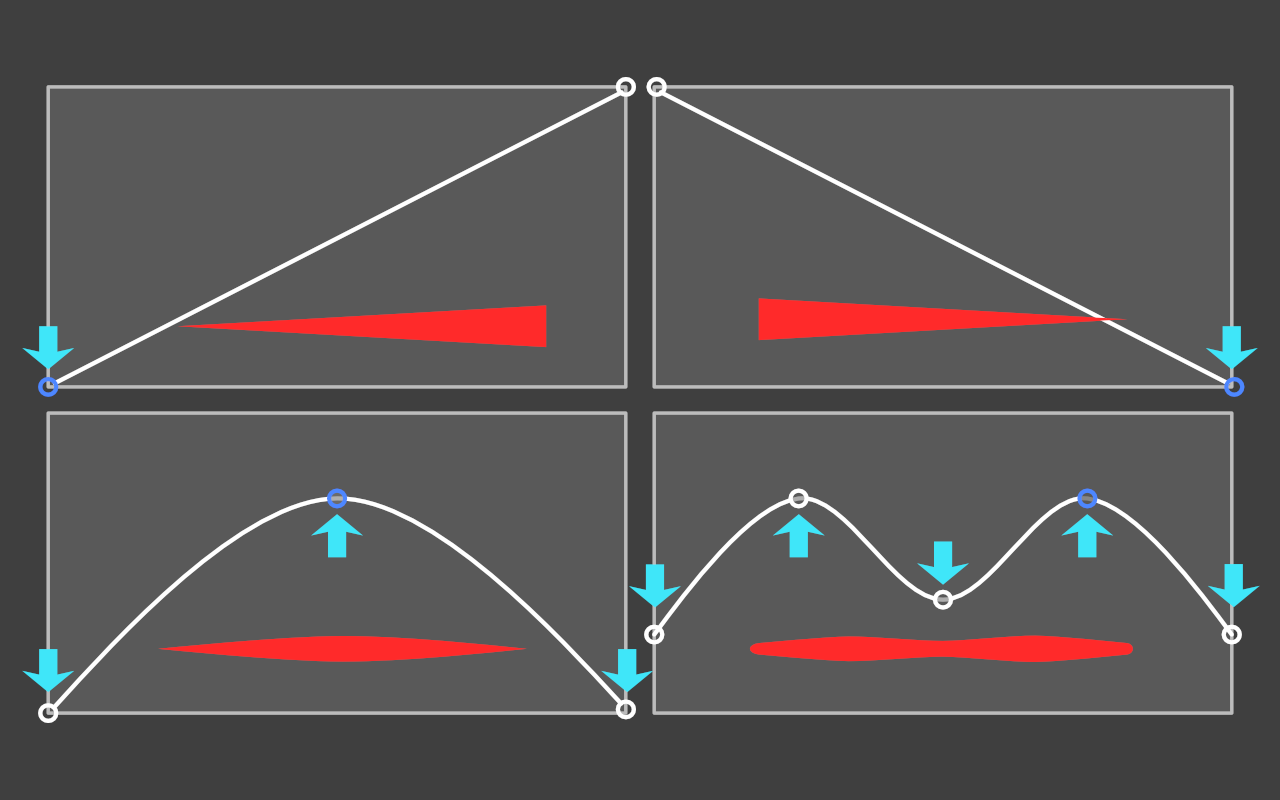Whether you're using vector-based Pencil or brush tools, or pixel-based brush tools, you can simply connect your Apple Pencil and you've got pressure-sensitive input. If you don't have an Apple Pencil to hand, you can achieve simulated pressure sensitivity just using your finger. The simulated pressure is based on the speed (velocity) of your finger movement.
This response is governed by the brush controller (input type) which varies brush stroke width, flow, etc. as you paint. Types of input are:
- For Pencil Tool and Vector Brush Tool: 'Automatic', 'Pressure', 'Velocity', 'Brush Defaults', or 'None'. Automatic will sense the type of input (Apple Pencil, finger) automatically for you.
- For pixel brushes: 'Pressure', 'Tilt', 'Velocity', 'Velocity Inverse', 'Random', 'Angle', 'Cyclic', 'Direction', 'None'.
If set to 'None', the stroke is always a fixed width, flow setting, etc. Otherwise, the stroke properties will vary from a minimum to maximum amount (e.g. the full width).
- For vector brush settings: jitter options let you control how brush width and flow are affected by your type of input (Pencil, finger).
- For pixel brush settings: as for vector brush options, but additional jitter options are provided that affect brush hardness, shape, colour, and the scatter and rotation of nozzles.
For Pencil, Pen and Vector Brush Tools, you can create a custom pressure profile in the Stroke Studio that lets you manually taper your stroke. This will be remembered the next time you use the tool.