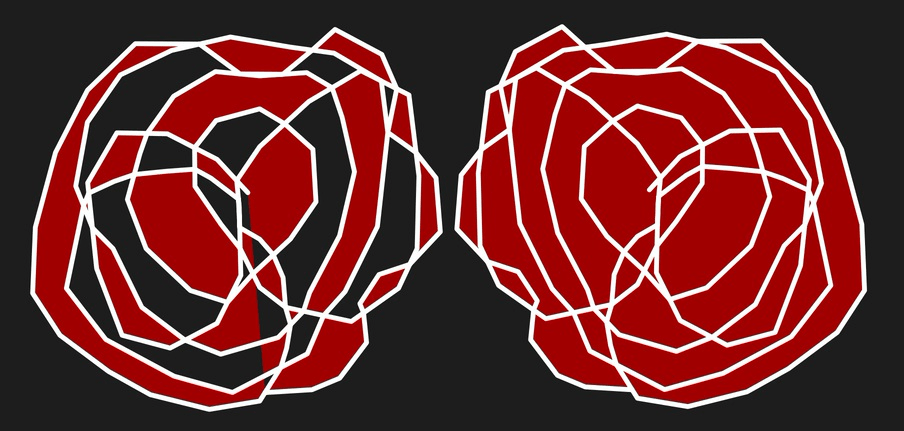About lines and shapes
When you want to draw vector lines and shapes you'll need to use the Pen, Pencil, brush and shape tools. Editing lines and shapes is done with the Node Tool.
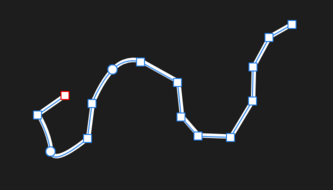
When you want to draw vector lines and shapes you'll need to use the Pen, Pencil, brush and shape tools. Editing lines and shapes is done with the Node Tool.
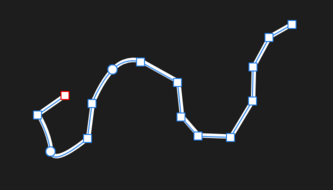
A curve is an open path that has a distinct start and end. These end stops are defined by nodes. A curve with just two nodes is referred to as a line.
The path between nodes is known as a segment and can be straight (A) or arched (B). Complex curves are created from multiple nodes connected by segments (C). Lines and curves generally have a stroke applied.
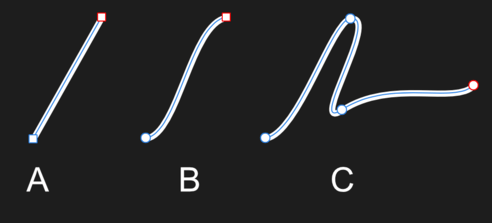
The type of node controls the connected segments. There are three basic types of node:
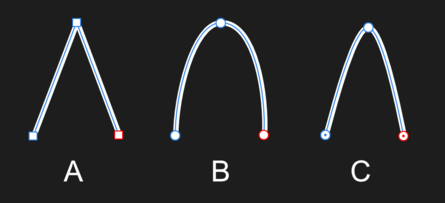
When drawing curves, any combination of nodes can be used. Each node also has control handles. These appear when the node is selected. The length and slope of the control handles determine the shape of the segment. A node can be edited at any time.
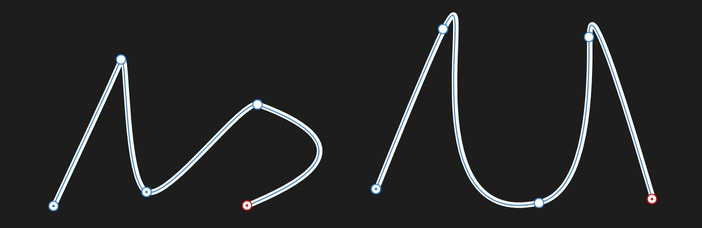
A shape is a closed path with no discernible start or end. It is made up of multiple nodes and segments.
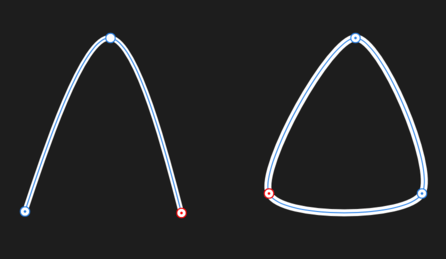
You can also easily create geometric shapes using the Shape tools. These have special properties that enable you to quickly create otherwise difficult to draw shapes, such as circles, rectangles and polygons.
Shapes which have been constructed using self-intersecting lines can be filled in two different ways: Alternate or Winding. The former mode applies a fill or transparency to contiguous sections alternately along the lines. The latter fills all sections encompassed by the shape's outer lines. These can be applied via the Edit Menu.