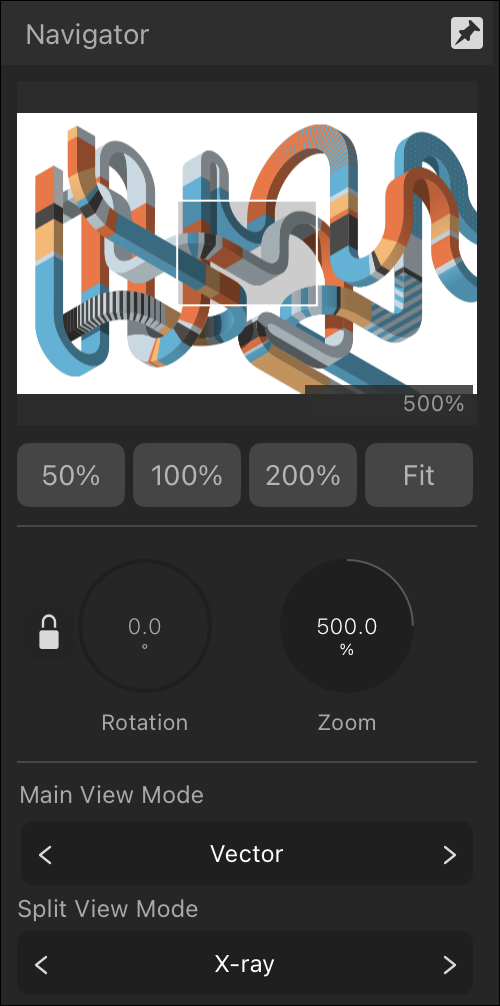Navigator panel
Navigator panel
The Navigator panel lets you zoom into your design and rotate the canvas, as well as allowing you to toggle between different view modes.
It can also be used to control the output of a second document view to an external screen.