 History panel
History panel
The History panel tracks changes and shows each state as a labelled entry in a list. This allows you to return to earlier points in time quickly and easily.
The History panel tracks changes and shows each state as a labelled entry in a list. This allows you to return to earlier points in time quickly and easily.
The History panel shows changes that are applied. The oldest state is the topmost in the list. When edits are made, new states are added to the bottom of the list.
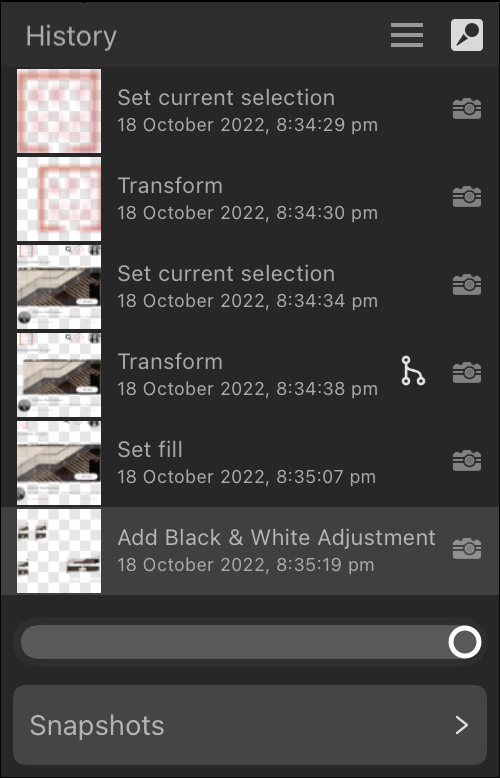
If you tap on an earlier state and then make a new edit, any states that originally came after it are replaced with the new state.
Each entry displays a brief description of the edit made to the document. Tap a state to jump back/forward to that edit.
The document's history is always saved along with the document as long as it is open on Home screen, so earlier edits can be returned to at any point in the future.
The following settings are available in the panel:
A snapshot stores the state of your work at an arbitrary point in time, much like a freeze frame.
From the Snapshots section of the History panel, you can store your current work at any point in time.
You might do this in advance of carrying out a sequence of complex operations to allow yourself to step back to a specific point in time if things don't go to plan.
Multiple snapshots can be created. So, if you're experimenting with different design ideas, you can also create a different snapshot for each one to help you decide which idea you prefer, all while working in a single document.
Compared to reverting edits step-by-step using the History panel, snapshots let you define a stage in your session from which you can restore from.
The following options are available: