Copying and pasting objects
The Edit menu provides multiple ways to copy and paste objects. Pasted objects can include/exclude specific copied object properties.
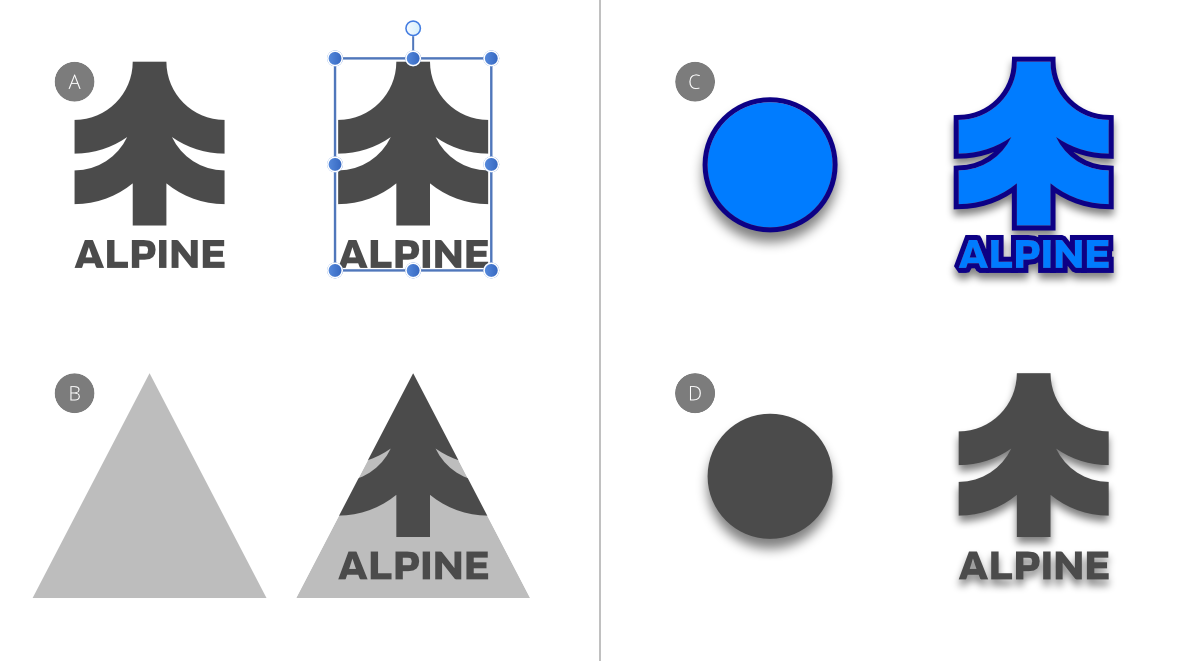
The Edit menu provides multiple ways to copy and paste objects. Pasted objects can include/exclude specific copied object properties.
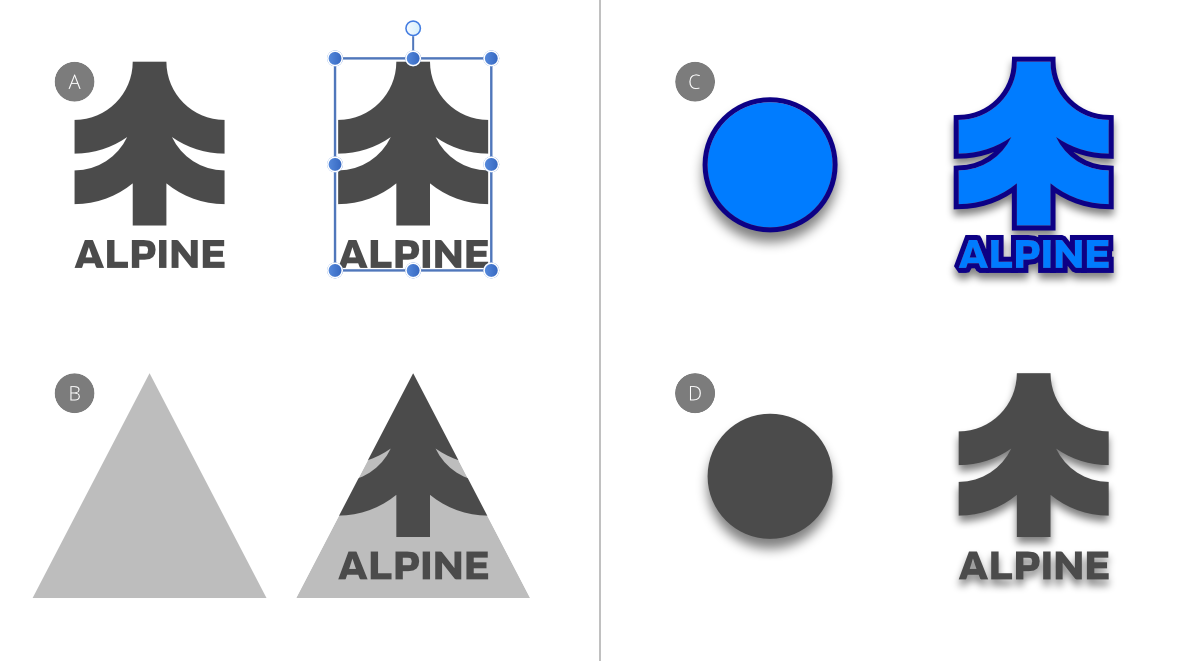
You can copy content throughout your Affinity app or externally in third-party apps. Copying needs to be followed by a paste command to add the content to the target page.
As well as the commonly used Paste command, other paste commands can be used to selectively control which object properties will be included with/excluded from the pasted content.
| Paste option | Description |
|---|---|
| Paste | Pastes objects, preserving the copied object's look and formatting. |
| Paste Inside | Pastes an object inside another object. |
| Paste Without Format | Pastes unformatted text by stripping the formatting from the copied text. When pasted, the target text will retain its text formatting. |
| Paste Style | Pastes an object's stroke, fill and layer effect(s) to another object. |
| Paste FX | Pastes only layer effect(s) to another object. |