Quick Menu
The Quick Menu provides access to commonly used commands by swiping three fingers down on the document view.
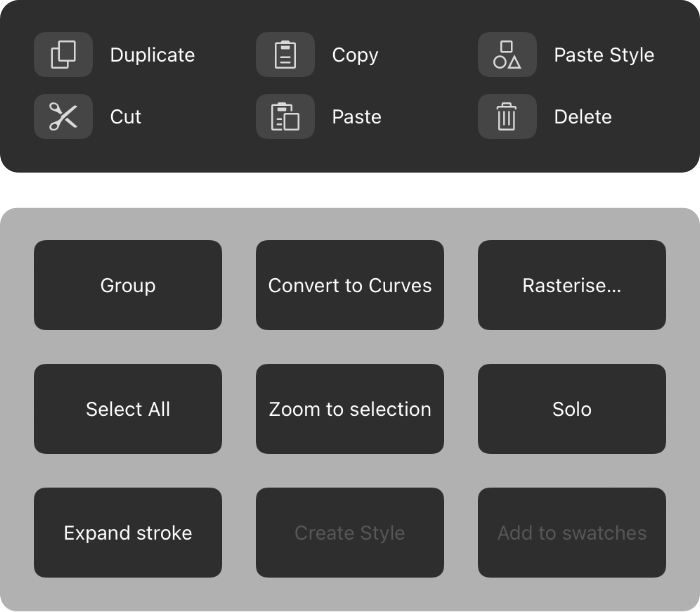
The Quick Menu provides access to commonly used commands by swiping three fingers down on the document view.
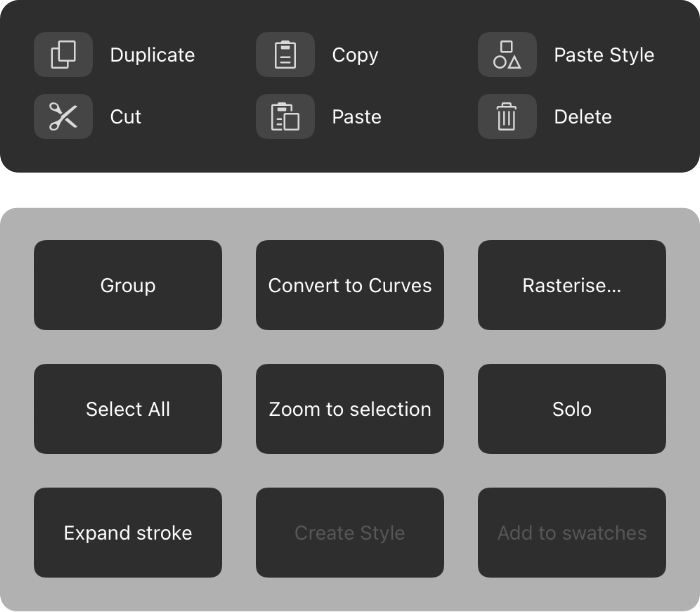
Commands on the Quick Menu are divided into two groups.
The upper group contains Duplicate, Cut, Copy, Paste, Paste Style and Delete.
The lower group contains nine large buttons. The commands shown in this group are context-sensitive, depending on the active Persona and what is selected.
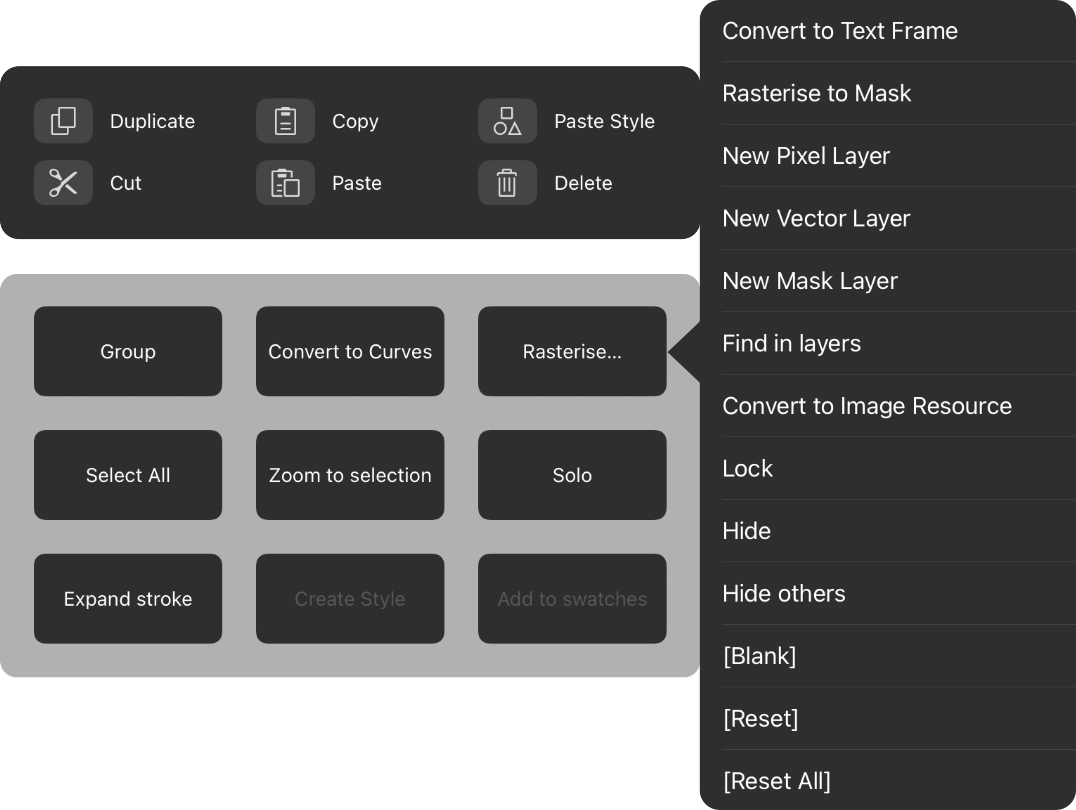
You can tailor the commands in the lower group to better suit your needs. The large buttons can be rearranged and, in each context, alternative commands can be assigned from a list.
Some commands are available even when nothing is selected. For example, Select All.
When one or more objects are selected, available commands include Group, Rasterise and Convert to Curves.
Do one of the following: