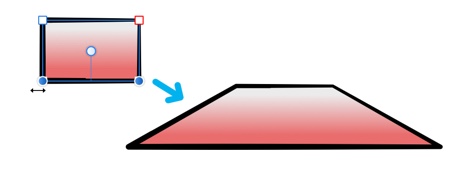Transforming lines, curves and shapes
Just as objects can be transformed, the nodes of lines, curves and shapes can be transformed too.
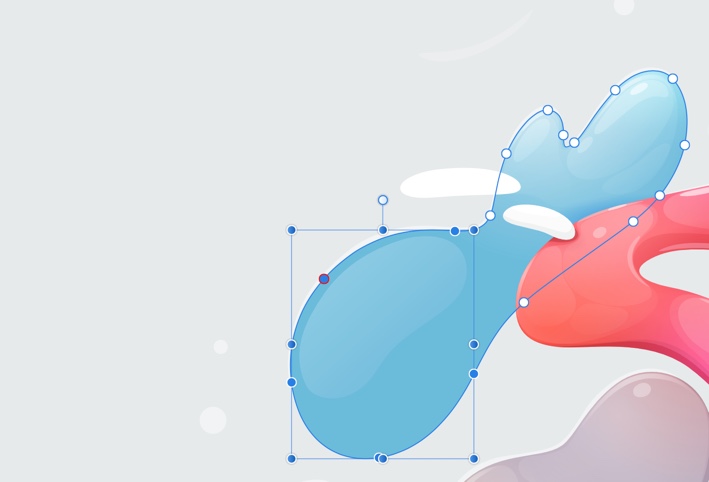
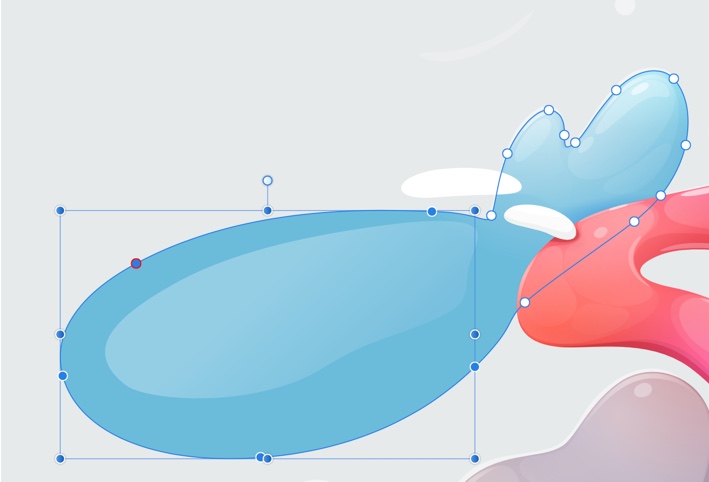
Just as objects can be transformed, the nodes of lines, curves and shapes can be transformed too.
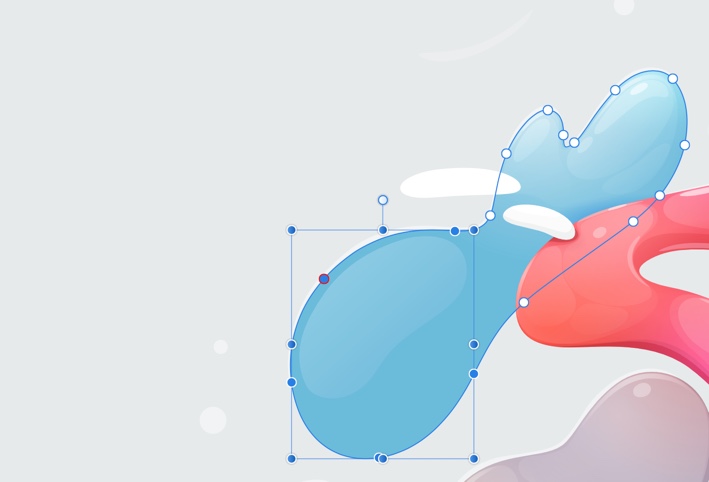
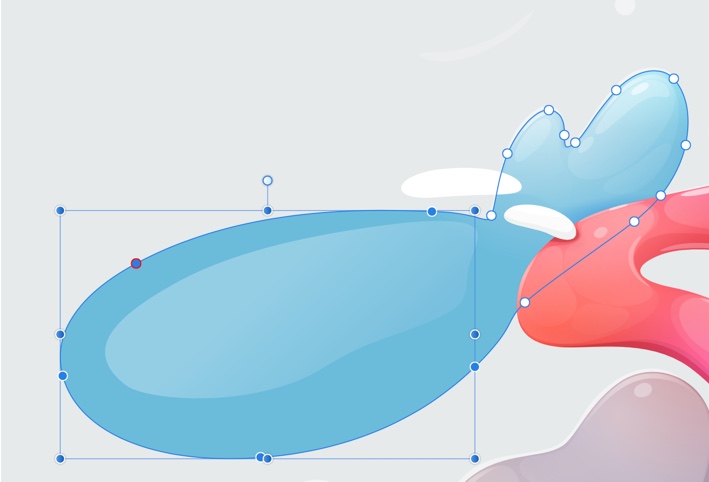
Node transformation works by forming a selection box around selected nodes. In doing so the box can be transformed in the same way that an object's selection box can be. Nodes will be repositioned relative to each other.
This is particularly effective on simple shapes such as rectangles.