Select Same Tag Color and Select Same Name
From the Layers panel, you can select all layers that share a name or an assigned tag color.
Select Same and Select Object
These powerful selection methods allow you to quickly make bulk changes to your design all at once, e.g. to convert objects that share a non-global color to use a global one.
Both commands are available from the Select menu. Each offers a range of options in its submenu.
The Select Same command selects all objects in your document that match an attribute on your currently selected object.
Select Same matches objects with the same Fill Color, Stroke Color, Fill & Stroke Color, Stroke Weight, Transparency, Blend Mode, Shape, Width, Height, Rotation, Name, or Tag Color.
Select Same can also match objects whose Width, Height, or Stroke Weight is less than, less than or equal, greater than, or greater than or equal to that of the currently selected object.
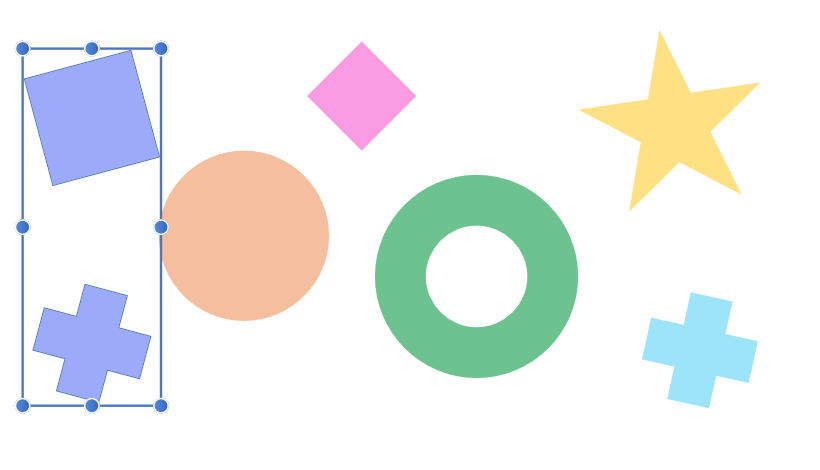
The Select Object command selects all objects of a matching type within your document. For example, you can select all groups, symbols, art text, artboards, pixel layers, unfilled objects, transparent objects, and any objects which do/don't have a stroke, etc.
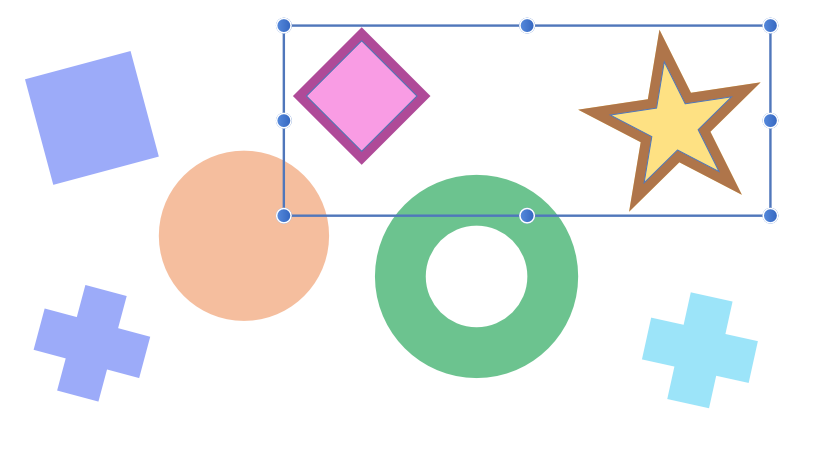
Both commands also work well in conjunction with each other, allowing you to first group all layers of each fill color (using Select Same) and then select all of the grouped layers (using Select Object), for example, effectively organizing the layers in your image.
Edit All Layers and Select Same/Select Object
Edit All Layers (on the Layers panel) determines the scope of Select Same and Select Object.
When enabled, the commands select matching objects across all artboards in your document. When disabled, they select matching objects only on the current artboard.