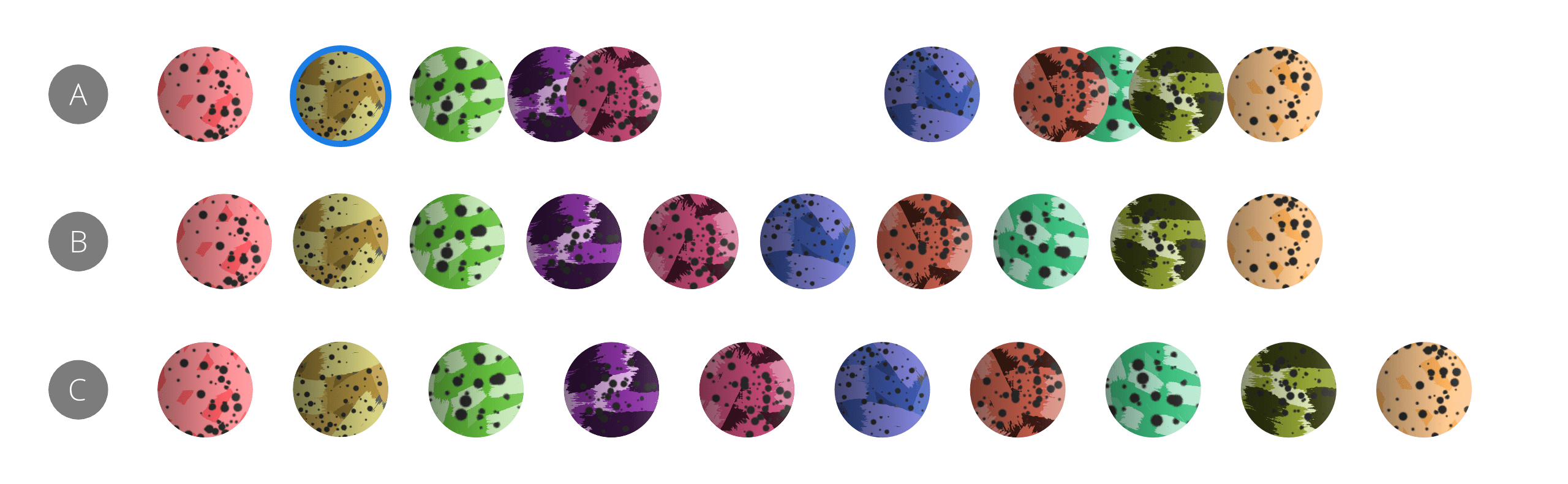Distributing
The distribution of objects involves setting an equal distance between object centers.

Spacing
The spacing of objects ensures there is an equal distance between object edges.
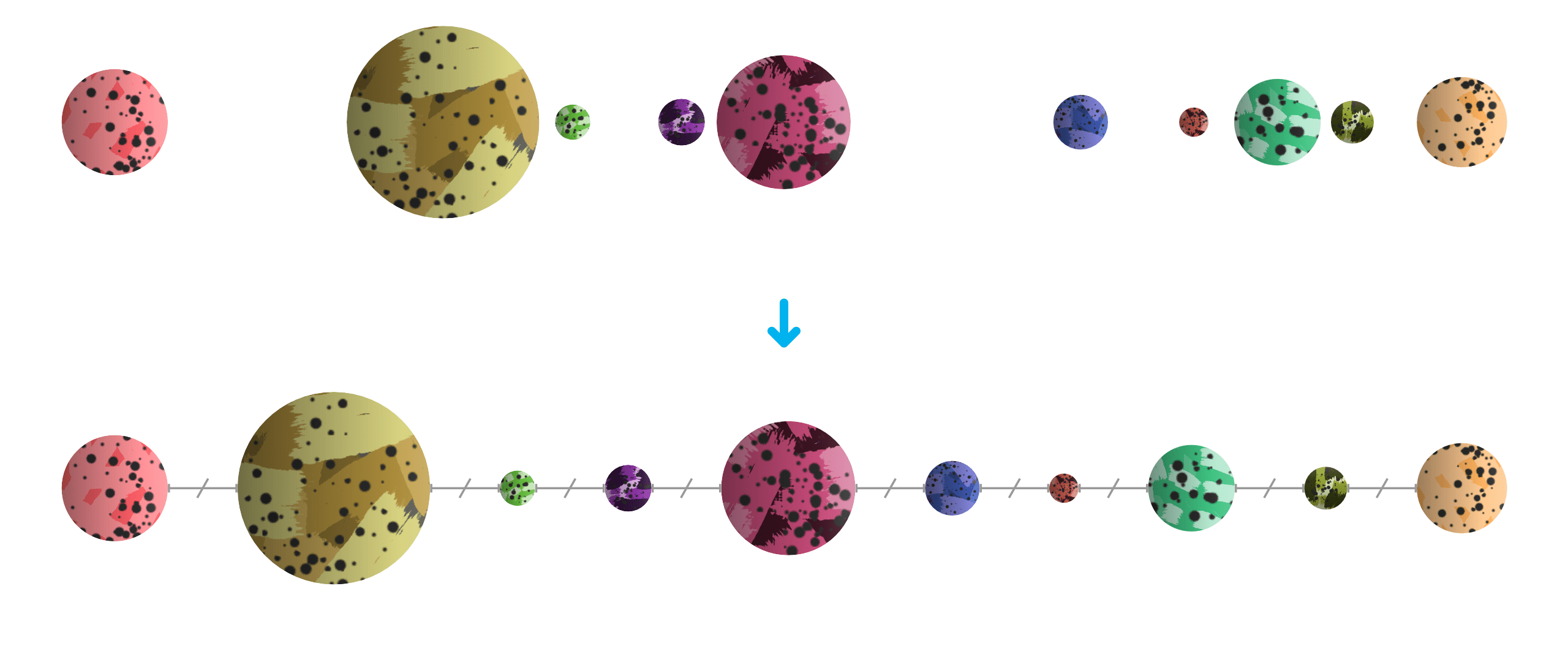
Spacing using key objects
Instead of spacing being calculated between selection bounds, you can control spacing in relation to any targeted key object in the current object selection. This targeting is done using an -click on the target object. By keeping this modifier active after targeting, you can set the overall spacing based on the spacing between the key object and the rightmost object in the selection. Without the modifier applied, the spacing is based on the spacing used between the key object and the leftmost object.
Instead of spacing being calculated between selection bounds, you can control spacing in relation to any targeted key object in the current object selection. This targeting is done using an -click on the target object. By then holding the after targeting, you can set the overall spacing based on the spacing between the key object and the rightmost object in the selection. Without holding this key, the spacing is based on the spacing used between the key object and the leftmost object.