Artistic text
Artistic text, as the name suggests, is best suited to single prominent words (or phrases) or decorative typographical design.
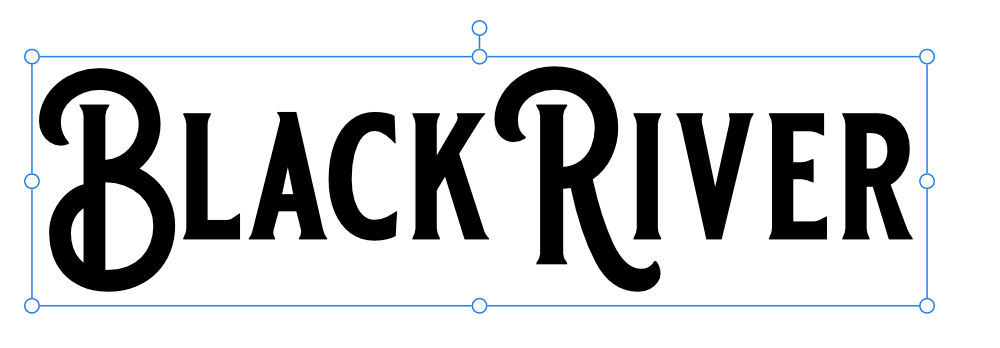
Artistic text, as the name suggests, is best suited to single prominent words (or phrases) or decorative typographical design.
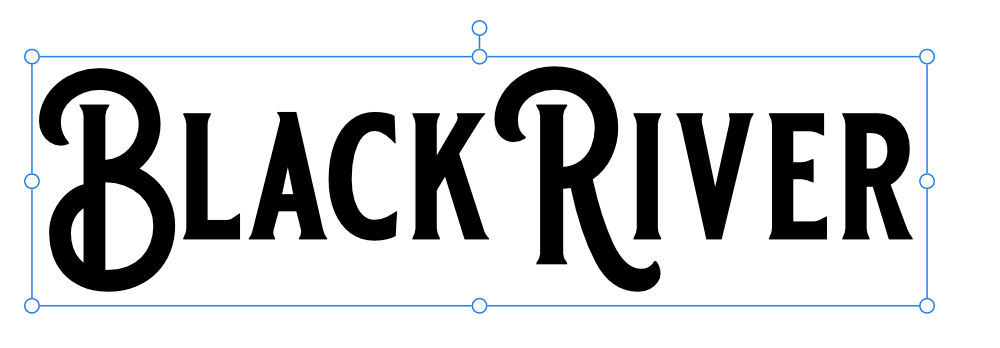
Artistic text can be modified in many of the same ways as drawn objects, while still retaining standard text attributes. This makes it ideal for single words, headlines, pull quotes, etc.
When artistic text is resized, the text stretches or contracts to fit its new dimensions. Its font size automatically updates on the context toolbar and Text panel.
Although paragraph attributes can be set for artistic text, it is more likely modifications will be to character attributes and on-page positioning using design aids and a creative eye.
With the Artistic Text Tool selected:
With the artistic text selected, do one of the following:
With the artistic text selected: