Rotating and shearing objects
Objects can be rotated and sheared using the Move Tool and Transform panel. For page layout, this is especially useful for transforming text titles.
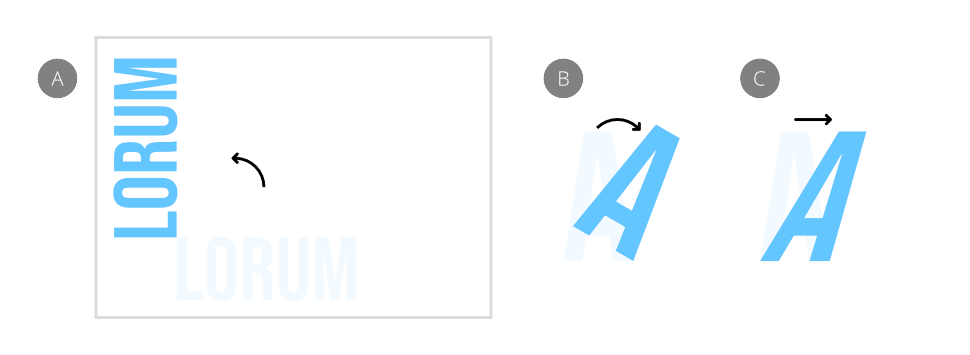
Objects can be rotated and sheared using the Move Tool and Transform panel. For page layout, this is especially useful for transforming text titles.
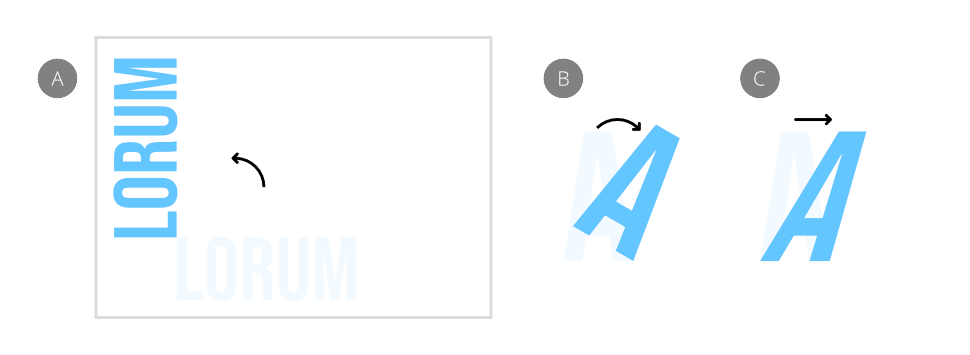
Do one of the following:
Once you've moved the origin, the Transform panel also rotates/shears about it unless you override the origin by tapping an Anchor point on the panel.