When objects are placed or drawn, they are assigned a position in the currently selected layer's z-order. This initial position is determined by object targeting. However, all objects can be repositioned within a layer's z-order as needed.
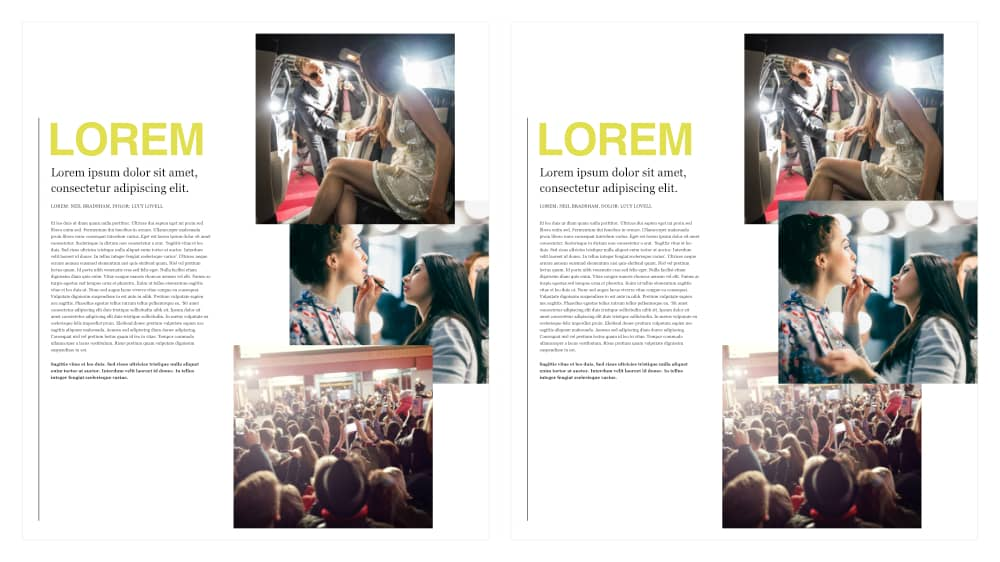
Every object on the page occupies a specific position within a design's z-order (stacking order). With overlapping objects, this will determine which parts of the object are exposed and which are hidden.
When objects are placed or drawn, they are assigned a position in the currently selected layer's z-order. This initial position is determined by object targeting. However, all objects can be repositioned within a layer's z-order as needed.
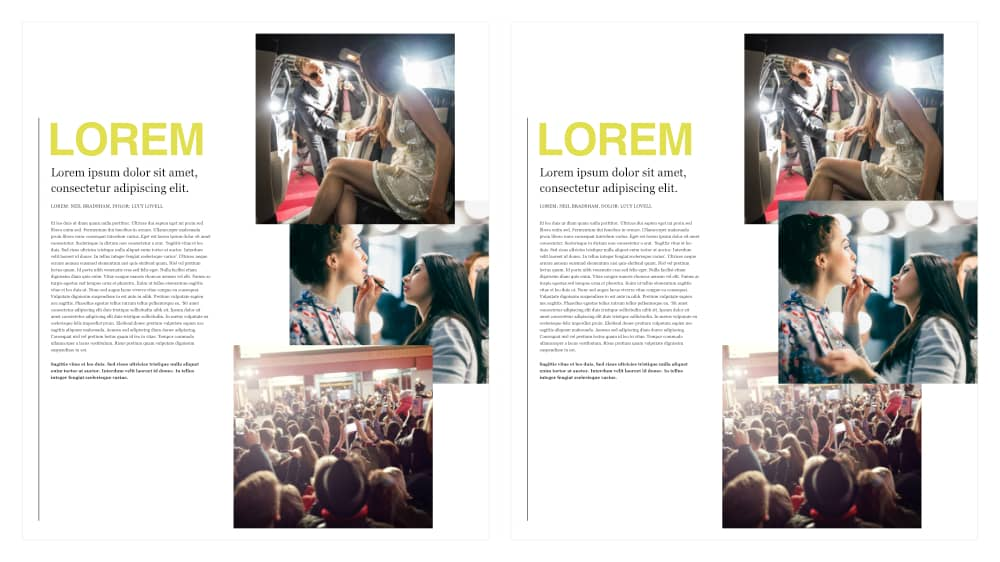
Do one of the following: