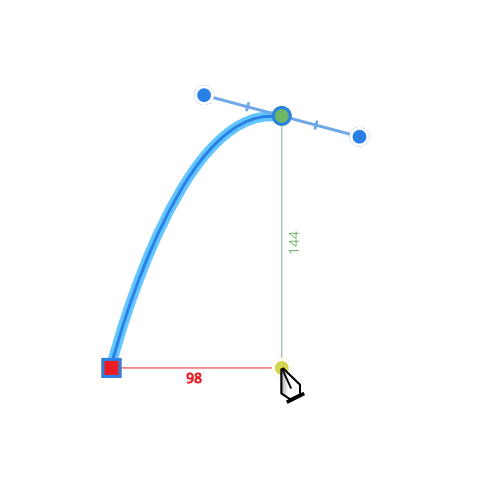Dynamic guides appear automatically in two instances:
- As you drag objects to help you align and resize objects to existing object edges, centers, vertices, and page elements (e.g. page margins). These guides display in red when aligning horizontally and in green when aligning vertically.
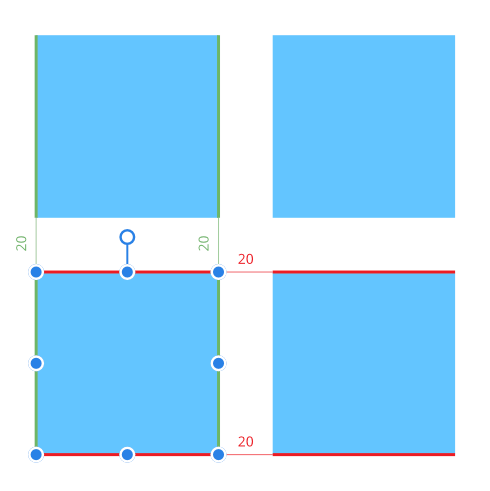
You'll only see them when Snapping is enabled, and when your snapping preset has the Snap to layer bounding boxes option checked. The latter is available via the Snapping Options menu (to the right of the Snapping button).
- When drawing curves with the Pen Tool, if snapping options are enabled, nodes or control handles can be snapped to other nodes. To help this, dynamic guides show while dragging nodes or handles. Snapping and guide behavior is completely independent of the 'global' Snapping option on the main toolbar.