Assets
Assets are stored design elements which can be accessed from any document you have open.
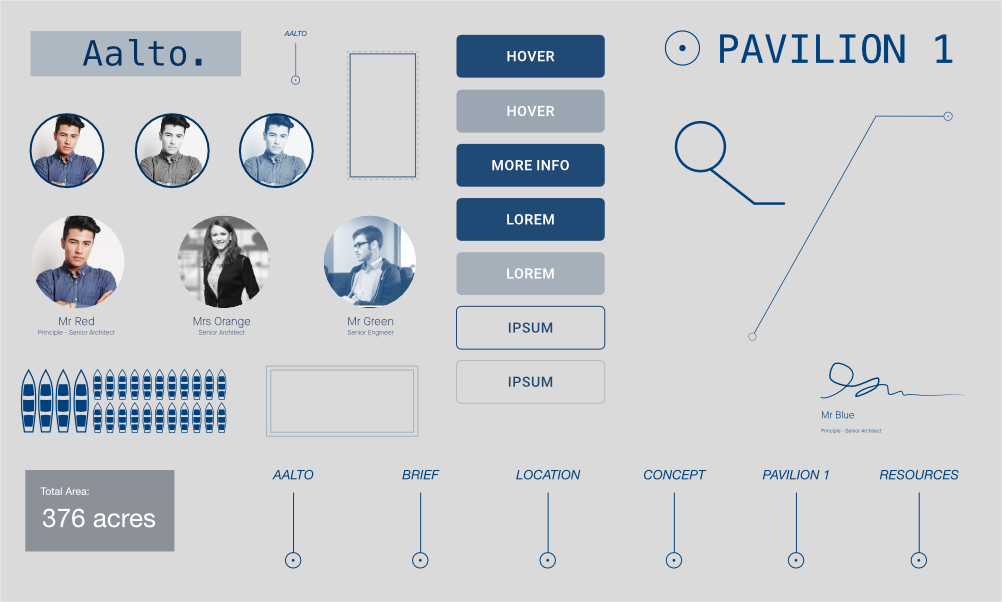
Assets are stored design elements which can be accessed from any document you have open.
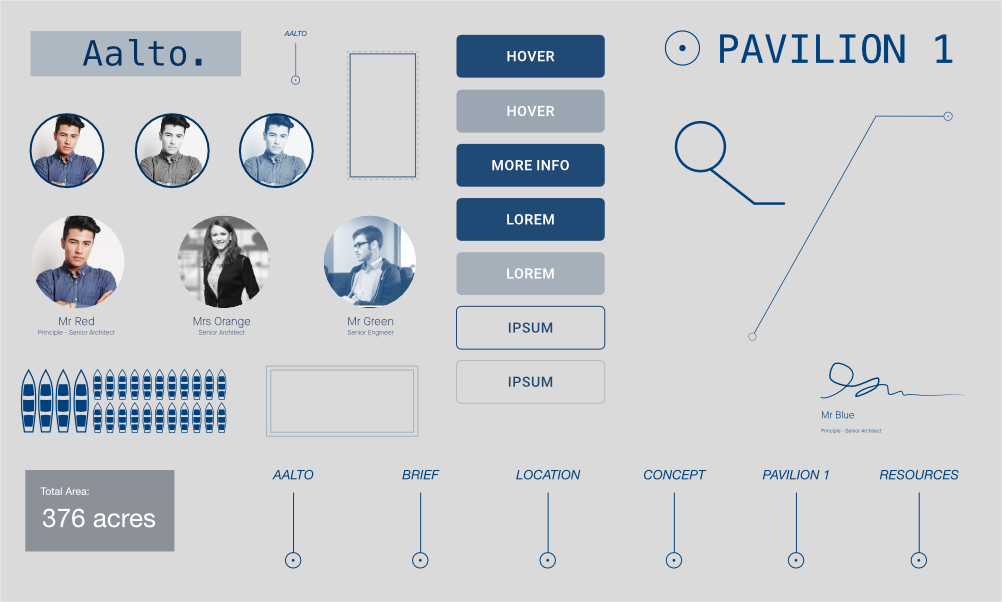
Assets are created from objects or groups of objects. Once selected on the page, these objects and groups can be added to the Assets panel. When a new assets category is created, this creates a subcategory for you, ready to drag objects to.
Categories can be created at any time to help you organize your assets. They are listed in the pop-up menu at the top of the Assets panel.
Each category can accommodate an unlimited number of subcategories. A typical example, would be a category name of 'Components', containing subcategories such as 'Buttons', 'Icons', 'Toolbars', etc.
You can share assets with collaborators who are using Affinity by exporting and importing asset categories in the form of add-ons.
On the Assets panel:
On the Assets panel, do one of the following: