 Spiral Tool
Spiral Tool
The Spiral Tool enables you to create a multitude of different spiral shapes.
The Spiral Tool enables you to create a multitude of different spiral shapes.
The Spiral Tool has several styles and options on its context toolbar to change the spiral's design.
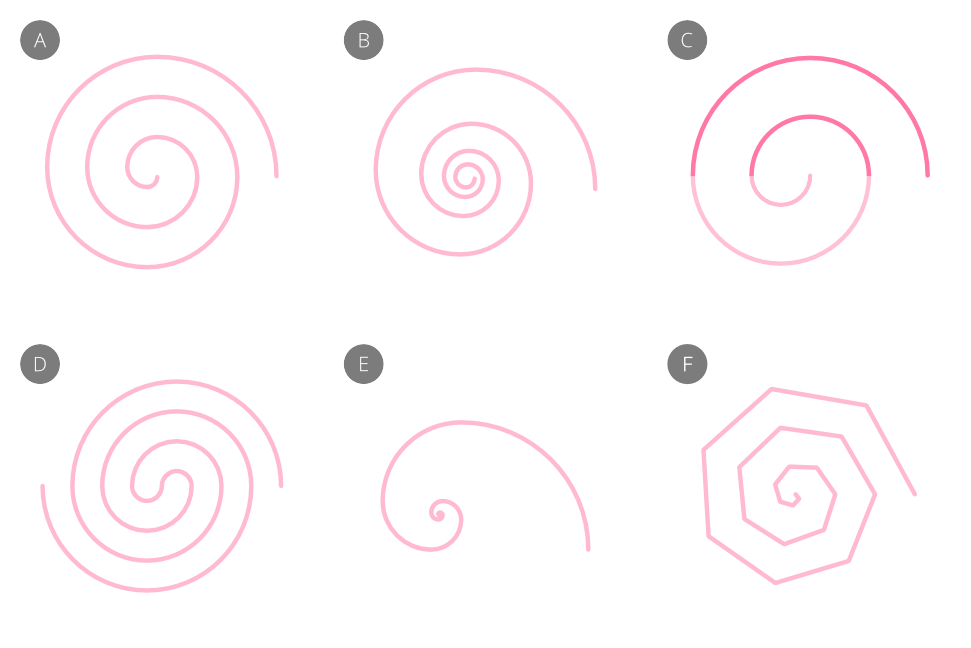
A spiral's appearance can also be dramatically changed by presenting it with straight-line 'cusped' edges.
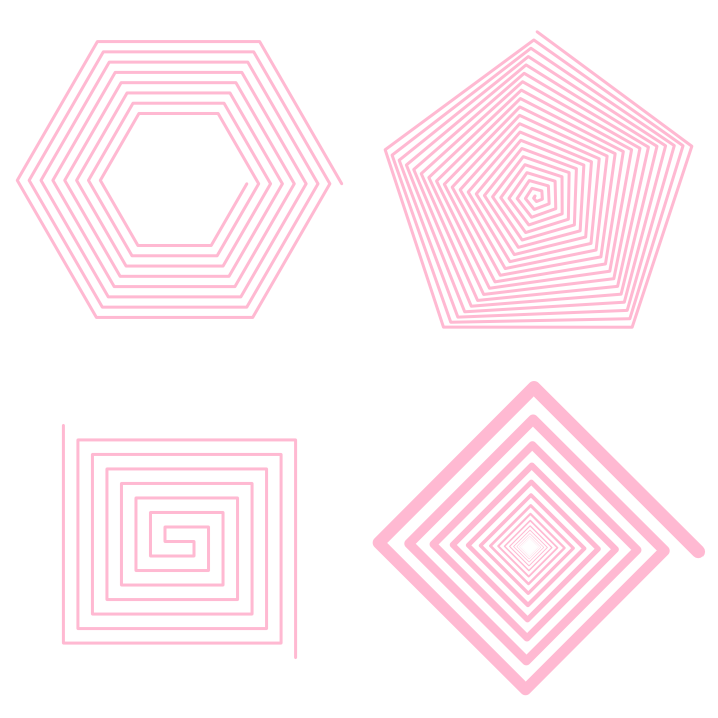
In Affinity, a spiral is made up of a series of arcs stretching its full length; each arc is used to shape the spiral. As the number of turns of the spiral increases, the more arcs are needed to draw the spiral as intended.
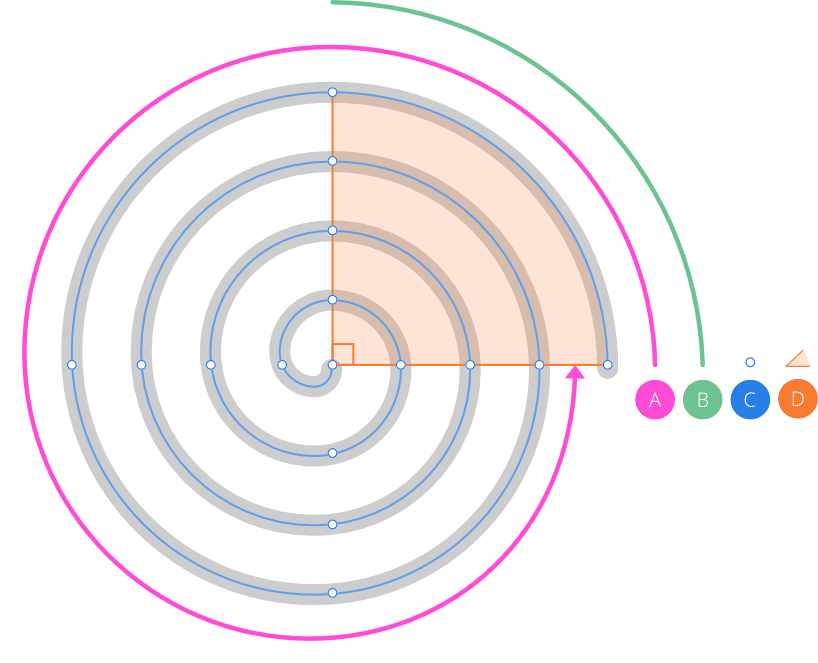
The arc angle can be increased beyond 90° (default) to create increasingly uneven, and even chaotic, spirals the greater the angle. Points will appear along the spiral at each angle interval and will reposition according to the arc angle.
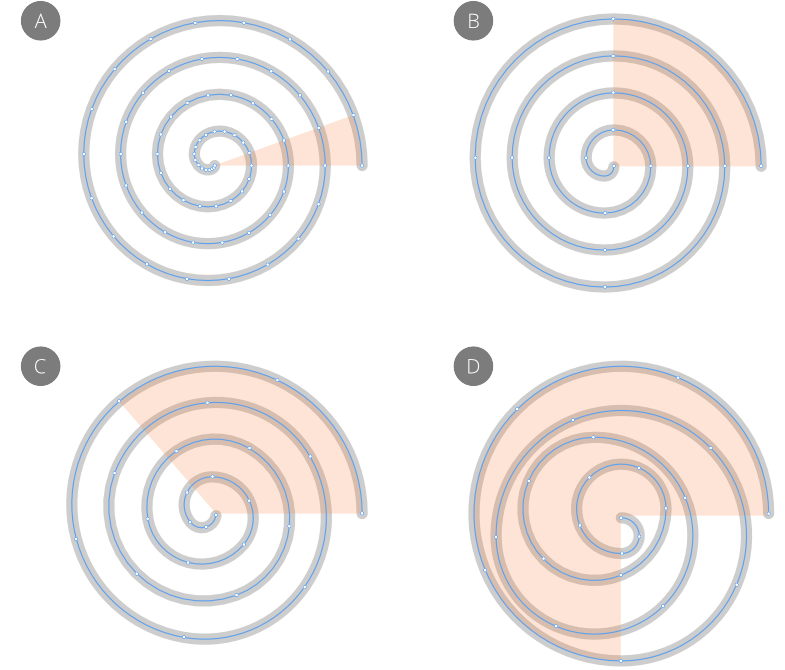
Spirals display a series of non-editable points along their path which help to indicate the shape's geometry and resulting node positions if the spiral is converted to curves.
All spiral styles create logarithmic spirals with the exception of the Plotted style which creates true spirals that are mathematically calculated.
The following settings can be adjusted from the context toolbar: