 Resource Manager panel
Resource Manager panel
The panel lists all of the image and document resources used in your document.
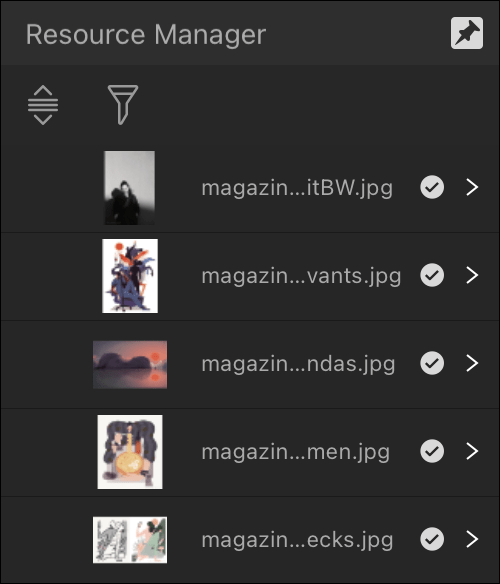
The panel lists all of the image and document resources used in your document.
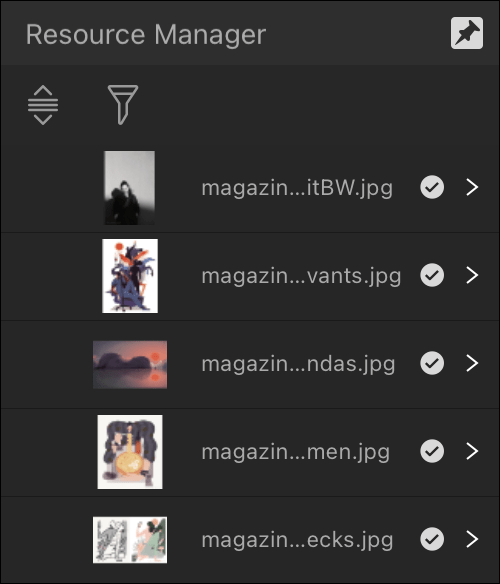
From the panel, you can view the placed resources in your document, the placement status and additional image details such as original/placed dimensions, original DPI, colour space/profile, placement type (linked, embedded or remote), file type and the page that each resource can be found on. If the same resource is used multiple times within the document, all instances will be grouped together in the list.
The key difference between linked files and embedded files is the location of the stored data and if data is updated after being linked or embedded.
Embedded files are stored in the document and can't be subsequently updated if the source file changes, i.e. there is no link to the source file.
Linked files are not stored in the document and can therefore be updated (via Resource Manager panel) in the document from the source file if the source file changes.
Images placed (via the Place Tool or drag and drop) will adopt the document's image placement policy set at document setup.
Images dragged and dropped from a web browser have a placement value of Embedded by default, regardless of a document's image placement policy.
Tap the pin icon in the top right of the panel to hide the panel automatically when you are no longer focusing on it.
The following settings are available in the panel:
The following options are available via long press on a resource (depending on its status) or via the panel's Preferences menu:
1 Available only for individual instances, not groups.