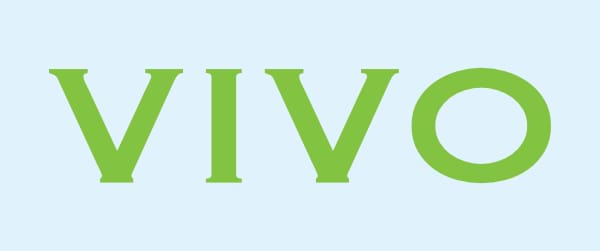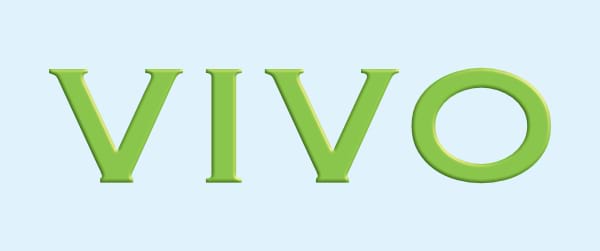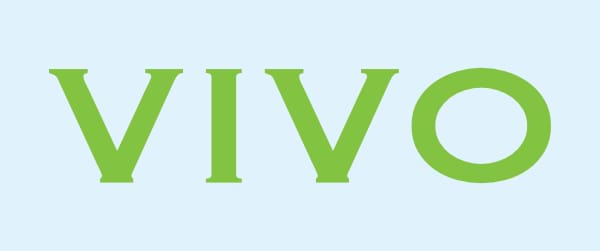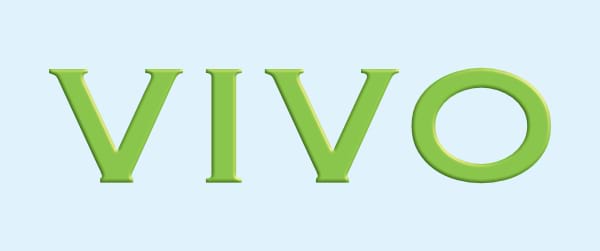Settings
The following settings are shown on the vertical sliders when the effect is selected in the Layer FX panel:



 Radius / Opacity / Shininess / Elevation:
Radius / Opacity / Shininess / Elevation:
- Radius—controls the extent of the effect.
- Opacity—controls the transparency of the effect.
- Shininess—sets the amount of specular colour reflected from the surface when lit by the Light Source. A high setting gives sharper highlights, while a low setting will give widespread highlights.
- Elevation—defines the 'height' of the current light source.


 Depth / Ambient / Diffuse—sets the depth of the effect; sets the intensity of ambient light; sets the amount of diffuse colour reflected from the surface when lit by the Light Source (a high setting will give a matt appearance, while a low setting will give a gloss appearance). Use colour swatches on the context toolbar to set ambient and/or diffuse light colours.
Depth / Ambient / Diffuse—sets the depth of the effect; sets the intensity of ambient light; sets the amount of diffuse colour reflected from the surface when lit by the Light Source (a high setting will give a matt appearance, while a low setting will give a gloss appearance). Use colour swatches on the context toolbar to set ambient and/or diffuse light colours.

 Soften / Specular / Azimuth—blurs the shadows and highlights; sets the intensity of specular colour reflected from the surface when lit by the Light source (a high setting will give a gloss appearance, while a low setting will give a matte appearance). Use the colour swatch on the context toolbar to set a specular light colour; azimuth defines the direction of the current light source, shadow or gradient.
Soften / Specular / Azimuth—blurs the shadows and highlights; sets the intensity of specular colour reflected from the surface when lit by the Light source (a high setting will give a gloss appearance, while a low setting will give a matte appearance). Use the colour swatch on the context toolbar to set a specular light colour; azimuth defines the direction of the current light source, shadow or gradient.
The following settings are shown on the context toolbar when the effect is selected in the Layer FX panel:
- Link Radius and Depth—when enabled, the two adjustments will be applied simultaneously.
 Profile—defines how the light is applied and sculpts the ridges, valleys, and bumps that are shaded in the process. Tap on the curve to add a node, drag a node or portion of the curve to shape it.
Profile—defines how the light is applied and sculpts the ridges, valleys, and bumps that are shaded in the process. Tap on the curve to add a node, drag a node or portion of the curve to shape it. Enable—switches the effect on or off for before-and-after comparison.
Enable—switches the effect on or off for before-and-after comparison. Linear—when enabled, the graduation between two nodes in the profile is linear (i.e. uses straight lines). If this option is off, profile nodes are connected using smooth curves.
Linear—when enabled, the graduation between two nodes in the profile is linear (i.e. uses straight lines). If this option is off, profile nodes are connected using smooth curves.- Colour—sets the colour of the current light source.
- Light Source—select a light source from the list. You can then adjust the settings below for the currently selected light source.
 Add—applies an additional light source to the effect.
Add—applies an additional light source to the effect. Delete—deletes the selected light source. If there is only one light source it cannot be removed.
Delete—deletes the selected light source. If there is only one light source it cannot be removed. Duplicate—makes a new light source as a copy of the currently selected light source.
Duplicate—makes a new light source as a copy of the currently selected light source.