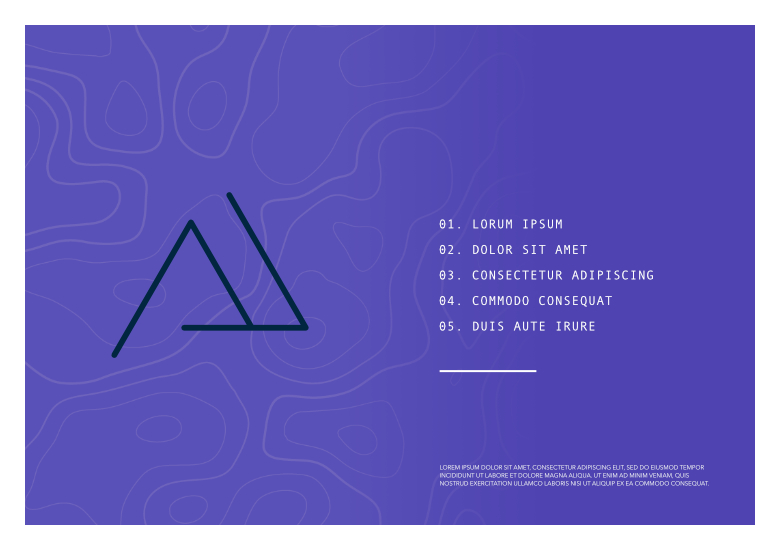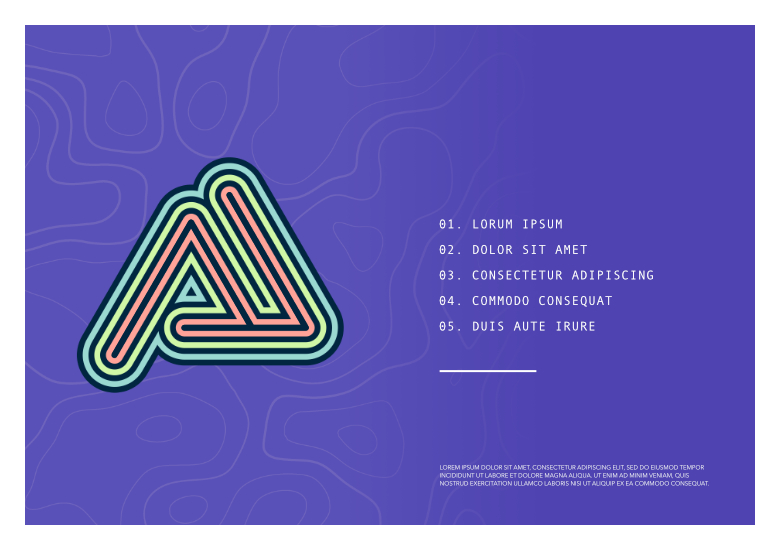Here's a quick overview of some ideas you could adopt uniquely with Designer Persona. You'll need to have installed the same version of Designer as Publisher for this Persona to become active.
Symbolised logo designs or picture frames
Symbols let you simultaneously update all instances of a 'copied' design in your publication by editing any single instance—you have the option to exclude any object from automatically updating by desynchronising it.
Example 1: A logo created in Designer Persona can be symbolised with the main logo kept on the first page and a coloured variant used on other pages. As the basic logo shape changes, all symbol instances update automatically across all pages.
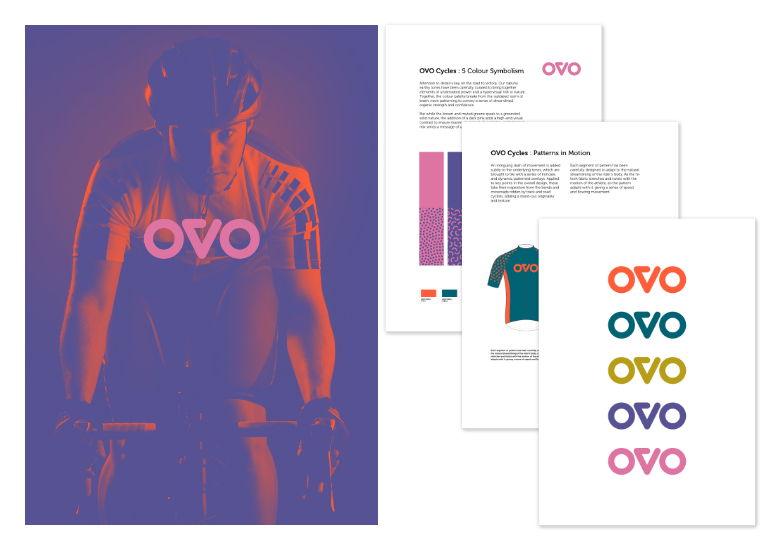
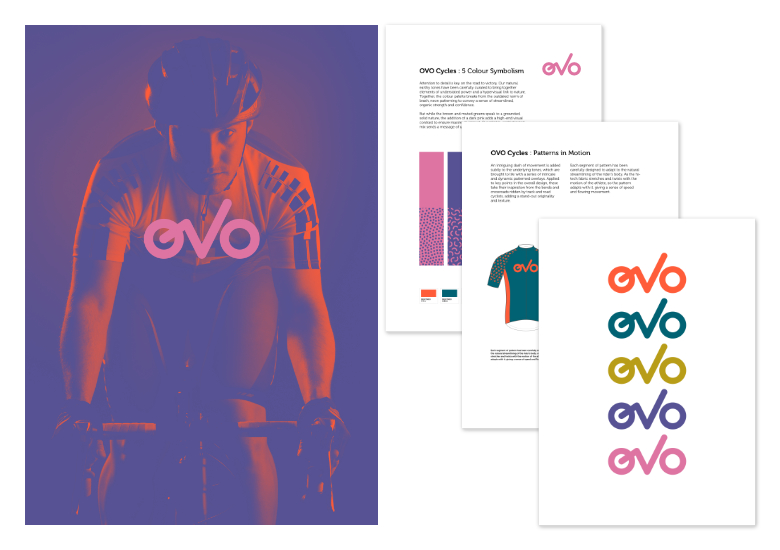
Example 2: Create a bordered picture frame, then symbolise it. Create symbol instances of that picture frame, then place them throughout your publication. All future frame edits will be made both globally and automatically.
Corner Tool
Vector objects possessing sharp corners can have them rounded off to create more visual appeal.
Example: If you have a shape or picture frame you can drag the sharp corner inwards to round the corner by an amount you choose.
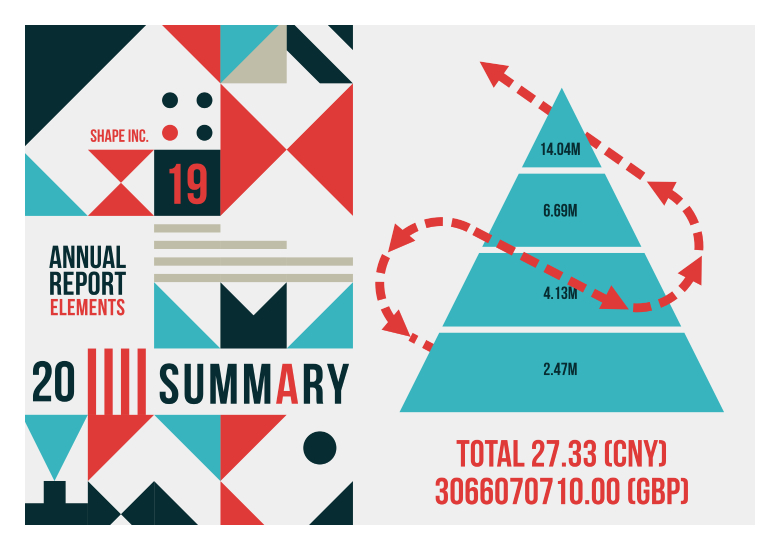
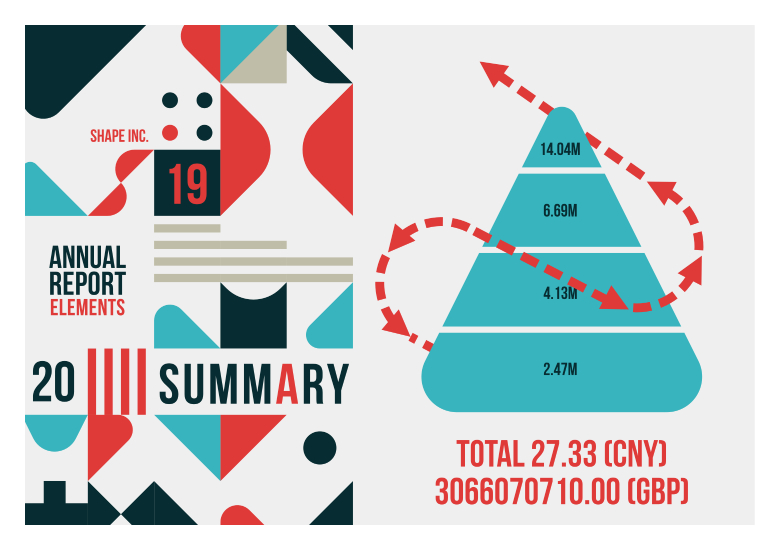
Vector Brush and Pencil Tool
Vector brushwork and pencil strokes can add a little extra creativity to your publication, especially when taking advantage of stroke smoothing using Stroke stabiliser and pressure-sensitive graphics tablets.
Example: Adding decorative strokes to enhance more decorative spreads such as menus.
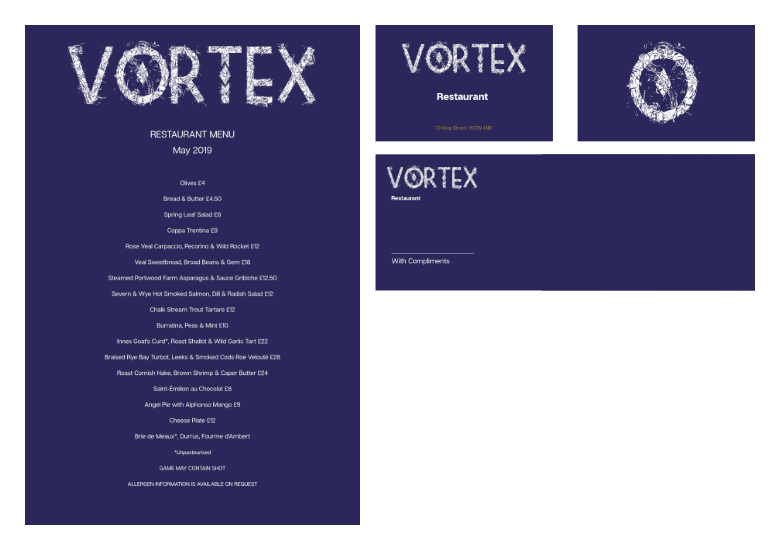
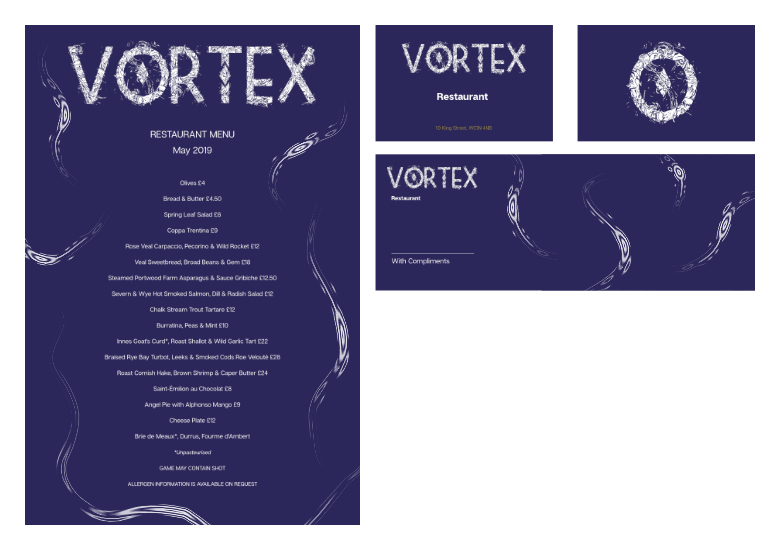
Multi-stroke/multi-fill effects
An object typically has a single stroke and fill. Using the Designer Persona's Appearance panel, any object can possess multiple strokes and fills arranged in z-order, each being a solid or gradient colour with their own blend modes and properties.
Example: Geometric or abstract shapes with interesting outlines can add interest to an otherwise uninspiring shape. Book titles and section headings made with artistic text, once converted to curves, can take multi-stroke and fill properties too.