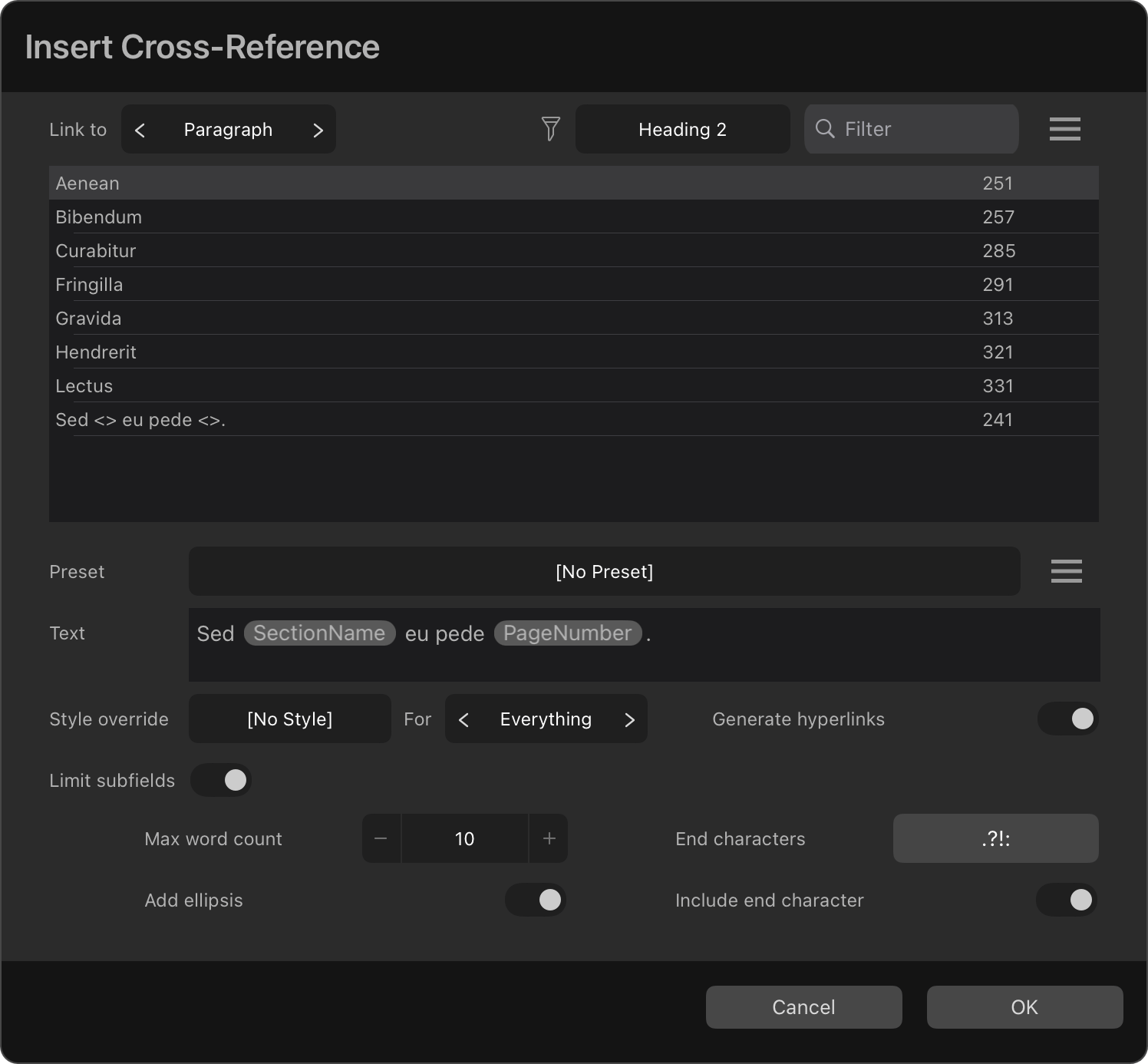
When inserting or editing a cross-reference, the following options are available for selecting a target:
- Link to—Select the type of targets—Anchor, Paragraph, or Index Mark—to show in the targets list.
- Filter style—When linking to a paragraph, select a paragraph style that must be applied to a target for it to be shown in the targets list.
- Filter text—When linking to a paragraph, enter text that a target must contain for it to be shown in the targets list.
- Filter Options—When linking to a paragraph, select whether the filter text must appear at the target's start or anywhere in the first 100 characters for the target to be shown in the targets list.
- Targets list—Shows all targets of the selected type and matching the filter criteria. Select an entry to link the cross-reference to it.
When you link a cross-reference to a paragraph or an index mark, it will ultimately link to an anchor at the paragraph's start/the index mark's position. Affinity uses any anchor that already exists at the position, or create a new one there.
Cross-references cannot be linked to targets within placed documents.