 Pen Tool
Pen Tool
The Pen Tool is used to precisely draw curves and shapes. The drawn path can be converted to a text frame or text path.
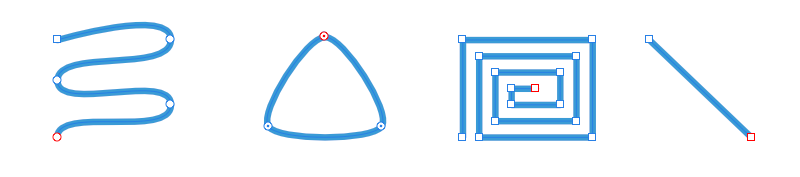
The Pen Tool is used to precisely draw curves and shapes. The drawn path can be converted to a text frame or text path.
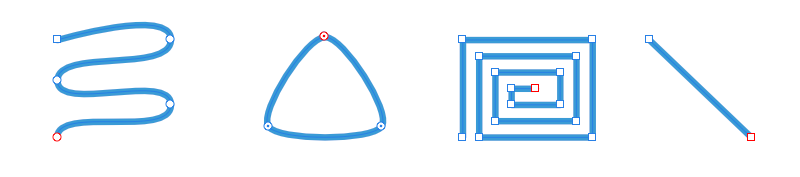
It lets you draw straight lines or curves as a single segment (like a section) or multiple segments. Segments are delimited by 'on-curve' nodes which possess 'off-curve' control handles. These handles can lengthened, shortened and moved to control the shape of the curve.
It has seven modes which are available to select in the context toolbar. Each mode changes how the line is drawn.
The most powerful and precise mode used to create bézier curves and shapes with smooth or sharp corners and nodes.
Easily create flowing curves and shapes by clicking and placing nodes.
Used to draw straight lines with sharp nodes and shapes with straight edges.
Used to draw single-segment straight lines that self terminate.
Used in conjunction with any one of the other modes, it keeps the previously drawn curve(s) selected so that their nodes and geometry can be more easily snapped to as you draw.
Used in conjunction with any one of the other modes, it creates additional curves on the same layer as the initial curve.
Used in conjunction with any one of the other modes, it previews the next segment to be drawn before placement of the new node. Your cursor position is followed.
The following settings can be adjusted from the context toolbar:
These options are independent of the global snapping options.