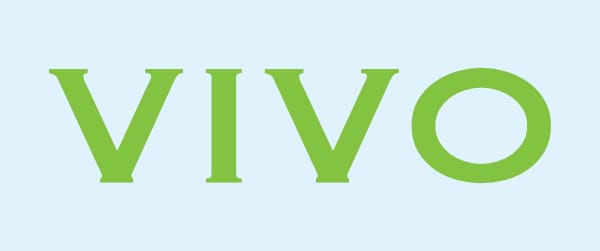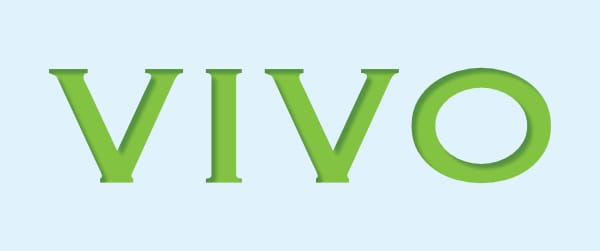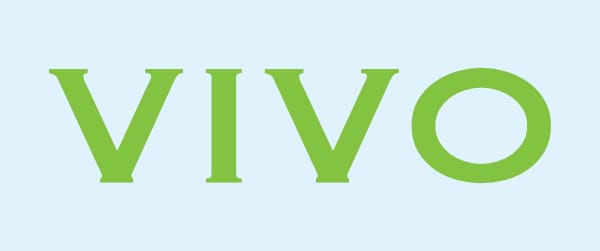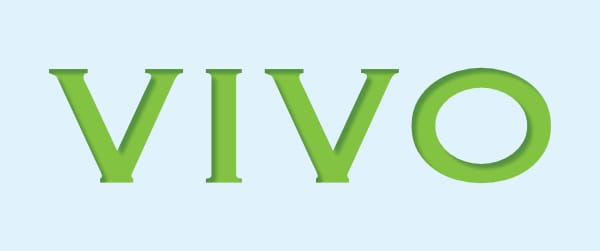Settings
The following settings are shown on the Quick FX panel:
- Colour—sets the colour of the effect. Click the colour box to choose the colour from the pop-up panel.
- Opacity—controls the transparency of the effect.
- Radius—controls the extent of the effect.
- Offset—changes the distance between the layer content and the effect.
- Offset Tool—click to enable simultaneous editing of angle and offset. Drag on the object to set the angle and offset. Press the to stop using the tool and set the angle and offset independently of each other again.
- Angle—defines the direction of the light source, shadow or gradient.
- Offset Tool—click to enable simultaneous editing of angle and offset. Drag on the object to set the angle and offset. Press the to stop using the tool and set the angle and offset independently of each other again.
 Layer Effects—provides access to the Layer Effects dialog for more advanced settings and controls.
Layer Effects—provides access to the Layer Effects dialog for more advanced settings and controls.
The following advanced settings can be adjusted in the Layer Effects dialog:
- Blend mode—changes how the effect interacts with content below the current layer.
- Opacity—controls the transparency of the effect.
- Radius—controls the extent of the effect.
- Offset—changes the distance between the layer content and the effect.
- Intensity—determines how much the radius of the effect is blurred.
- Colour—sets the colour of the effect. Click the colour box to choose the colour from the pop-up panel.
- Angle—defines the direction of the light source, shadow or gradient.
- Scale with Object—when selected (default), the effect scales in proportion to the object if the object is resized. If this option is off, the effect's scale remains unchanged when the object is resized.
- Fill Opacity—sets the opacity of the layer contents without affecting the applied effects.